Introduction

Hello from sunny Sonora!
This morning I was delighted to receive an email from Hetzner telling me that my new AX41-NVMe server was provisioned with Debian and ready to go!
This post discusses the first steps I took on the new server. These steps should be the same on VPSes as on dedicated servers. The substance of the steps also should be the same on other operating systems besides Debian, although the commands will differ because different distributions use different software packaging systems.
This post assumes that you have a working ssh client on your local computer and that your ssh public key was installed on your server when the server was provisioned by the provider.
Let’s get started!
Make A Note Of The Basic Information
Hetzner’s email had basic information about the server, such as IPv4 and IPv6 addresses, the order number and date, the server number, the server’s datacenter location, and the host key fingerprint. The email also had a link to software downloads provided by Hetzner as well as a link to Hetzner’s Guide. Additionally, the email contained support addresses, office hours, and phone numbers.
I like to copy the basic information for each server and keep it in a file in my home directory on my laptop.
Update the Operating System
The first thing I did on the server was to update the operating system. Updating needs to be first, because anything else can become confusing if changes are made to local configuration and then updates want to change the configuration files.
root@Debian-1101-bullseye-amd64-base ~ # apt-get update
Get:1 http://deb.debian.org/debian bullseye InRelease [116 kB]
Get:2 http://security.debian.org/debian-security bullseye-security InRelease [44.1 kB]
Get:3 http://deb.debian.org/debian bullseye-updates InRelease [39.4 kB]
Get:4 http://mirror.hetzner.com/debian/packages bullseye InRelease [116 kB]
Get:5 http://security.debian.org/debian-security bullseye-security/main amd64 Packages [154 kB]
[ . . . ]
Get:32 http://mirror.hetzner.com/debian/security bullseye-security/main amd64 Packages [154 kB] Get:33 http://mirror.hetzner.com/debian/security bullseye-security/main Translation-en [96.3 kB] Fetched 30.9 MB in 3s (9,792 kB/s) Reading package lists... Done root@Debian-1101-bullseye-amd64-base ~ # apt-get upgrade Reading package lists... Done Building dependency tree... Done Reading state information... Done Calculating upgrade... Done The following packages have been kept back: linux-image-amd64 The following packages will be upgraded: base-files bind9-dnsutils bind9-host bind9-libs bsdextrautils bsdutils cryptsetup cryptsetup-bin cryptsetup-initramfs curl distro-info-data dpkg fdisk gpgv gzip intel-microcode libblkid1 libc-bin libc-l10n libc6 libcryptsetup12 libcurl3-gnutls libcurl4 libexpat1 libfdisk1 libgmp10 libldap-2.4-2 libldap-common liblzma5 libmount1 libnss-systemd libpam-systemd libsasl2-2 libsasl2-modules libsasl2-modules-db libseccomp2 libsmartcols1 libssl1.1 libsystemd0 libudev1 libuuid1 libxml2 locales mount openssl publicsuffix rsyslog systemd systemd-sysv systemd-timesyncd sysvinit-utils task-english task-ssh-server tasksel tasksel-data tzdata udev util-linux util-linux-locales vim-common vim-tiny wget xxd xz-utils zlib1g 65 upgraded, 0 newly installed, 0 to remove and 1 not upgraded. Need to get 39.2 MB of archives. After this operation, 16.4 kB disk space will be freed. Do you want to continue? [Y/n] Y
[ . . . ]
root@Debian-1101-bullseye-amd64-base ~ #
Security — Configuring SSHD
The second step for me is security. I like to go into the /etc/ssh directory and edit the sshd configurantion. I start by making a backup copy of the original configuration file, /etc/ssh/sshd_config, as installed and updated by the Debian installer. It’s always a good idea to be able to revert.
root@Debian-1101-bullseye-amd64-base ~ #
cp -p /etc/ssh/sshd_config /etc/ssh/sshd_config~
root@Debian-1101-bullseye-amd64-base ~ #
Then I edit the /etc/ssh/sshd_config. Usually I change the default port setting from 22 to some high port such as 17800. I also like to disable password authentication.
Changing the default port setting away from 22 and disabling password authentication are the easiest way of stepping aside from literally thousands of ssh password hack attempts.
Here are the changes to /etc/ssh/sshd_config:
root@Debian-1101-bullseye-amd64-base ~ # cat /etc/ssh/sshd_config
[ . . . ]
Port 17800
[ . . . ]
PermitRootLogin prohibit-password
[ . . . ]
PasswordAuthentication no
[ . . . ]
root@Debian-1101-bullseye-amd64-base ~ #
Please remember to restart sshd after changing the sshd_config file. If you don’t restart sshd, your changes won’t take effect until the next reboot.
root@Debian-1101-bullseye-amd64-base ~ # systemctl restart sshd
When you’re finished restarting sshd, it’s a good idea to leave your existing local ssh connection to the server as is and try logging in again from a different terminal window. Restarting sshd will not drop your existing connection. If you find that you cannot get in from the second terminal window, you can still use the first window to debug your mistake. That’s much better than getting locked out and needing to reinstall.
Also, I usually try to login from an account that lacks the local ssh key that’s needed. This test is a way of making sure password login has been disabled. If the server doesn’t ask me for a password, then the server won’t be responding to all the password hacks. The server’s access logs usually get much more peaceful after the ssh port is changed and password login is disabled.
Get Your Own Hetzner AX Server!
Here is a link to Hetzner’s AX Line page for anybody who wants to get one. Or maybe even more than one!
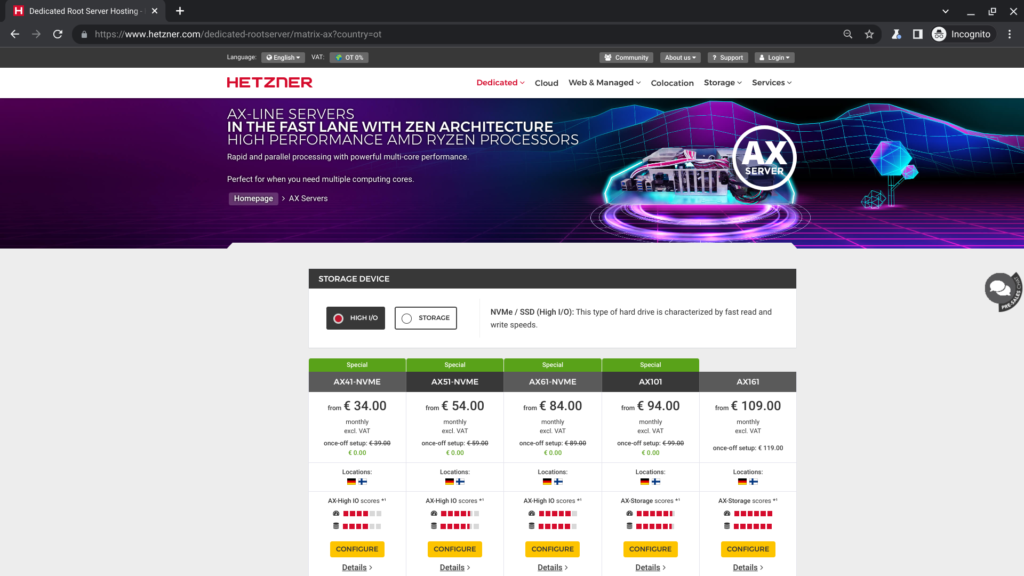























Leave a Reply