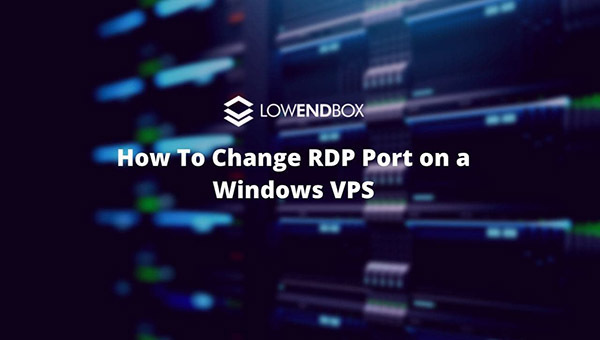
This article was contributed by Dustin Cisneros from RackNerd. If you are looking for a Windows VPS, Linux VPS or even shared/reseller hosting services — be sure to take a look at RackNerd’s latest LowEndBox special offers here.
If you ordered a Windows VPS, you may want to consider changing your RDP port to one that is on a non-standard port. By default, the RDP protocol utilizes port 3389, which is commonly bruteforced and/or scanned. Changing your Windows Server’s RDP listening port is an extra security step you can take.
In this tutorial we will go over how to change the RDP port on your Windows VPS.
- Log into your Windows VPS via the Remote Desktop Connection Client.
- Once connected to the VPS, start the registry editor. (Type regedit in the search area)
- Navigate to the following registry subkey: HKEY_LOCAL_MACHINE\System\CurrentControlSet\Control\Terminal Server\WinStations\RDP-Tcp
- Find PortNumber
- Click Edit > Modify, and then click Decimal.
- Type the new port number you’d like to change your RDP port to, and then click OK.
- Close the registry editor
- Allow the new port number in your Windows Firewall settings
- Restart the Windows Server.
After the server has finished restarting, you will notice the server no longer responds to RDP connections on the standard port, so you will now need to specify the port when connecting via RDP. For example, VPSIP:PORTNUMBER
Do you change the RDP port on your Windows VPS? What other security measures do you take when deploying a Windows based server? Leave your feedback down in the comments section below!























We enjoy giving back to the community! Have topics you’d like for RackNerd to contribute? Be sure to comment :)
Looking for the best deal around for a Windows VPS? Take a look: https://my.racknerd.com/cart.php?a=add&pid=299
Thank you!
Is there easy way to enforce secure connections in WFS settings?
Also prompt for certificate bothers me, it shows up randomly out of the blue, unpredictably when starting RDP session.
I created a scheduled job in PowerShell that pings my router’s dynamic DNS hostname and updates my VPS’s firewall to only allow RDP connections from it.
This lets me restrict access to my IP address even though it’s dynamic and changes frequently.
https://gist.github.com/lucent-sea/18352202a542f875cc9ac9c3c5113d94
Also, IPBan is really nice!
https://github.com/DigitalRuby/IPBan
Thank you for writing this content. Looking for it from quite sometime as due to pandemic, use of RDP increases and security threats also. So, port changing is a good option to go for. Keep up the good work.
If you are unable to connect to your Windows VPS using the default port (3389), you can change your RDP Port on a Windows VPS. The default port is typically found in the Windows VPS settings, but you may need to open the port manually.