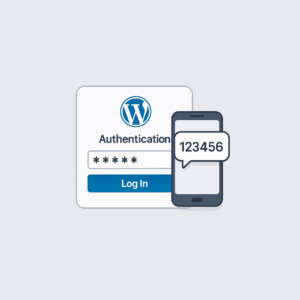 It’s a dangerous world out there, and it’s extra-dangerous to run the world’s most popular CMS. It’s exposed to the Internet 24×7 and you can bet hackers are looking for ways into your WordPress 24×7 as well.
It’s a dangerous world out there, and it’s extra-dangerous to run the world’s most popular CMS. It’s exposed to the Internet 24×7 and you can bet hackers are looking for ways into your WordPress 24×7 as well.
There are some things you can do in order to lock down your site, such as using some kind of WAF (Web Application Firewall) to limit logins to your wp-login.php to certain IPs only. This works very well, but doesn’t scale well if you have a team of content writers….particularly if they’re digital nomads whose IPs are always changing. You can make them use VPNs, of course. But every person you add with elevated privileges is another person who may get keylogged, reuse a password, or otherwise provide a compromise pathway.
One excellent (and somewhat simpler) way you can improve security is to require two factor authentication (2FA) for logins. I recently set that up for LEB and thought I’d share how easy it is to get going.
If you know what you’re doing, the whole thing takes maybe 2 minutes. Some of our more ‘leet members could probably get it done in under 60 seconds.
Install the Plugin
We’ll be using this popular plugin:
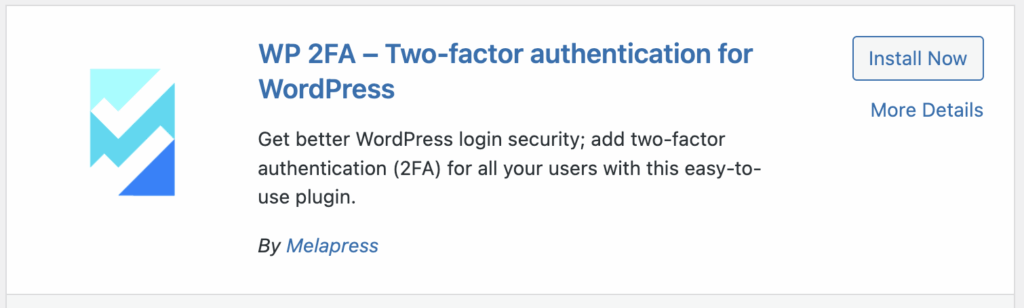
It’s installed like any other plugin, but briefly:
- In your dashboard, select Plugins->Add Plugin on the left menu bar
- Search for “WP 2FA”
- Click “Install Now” on the plugin shown above
- Then click “Activate”
Enabling 2FA
Now you need to activate it on a user-by-user basis. Go to the user in question and scroll down to this section:
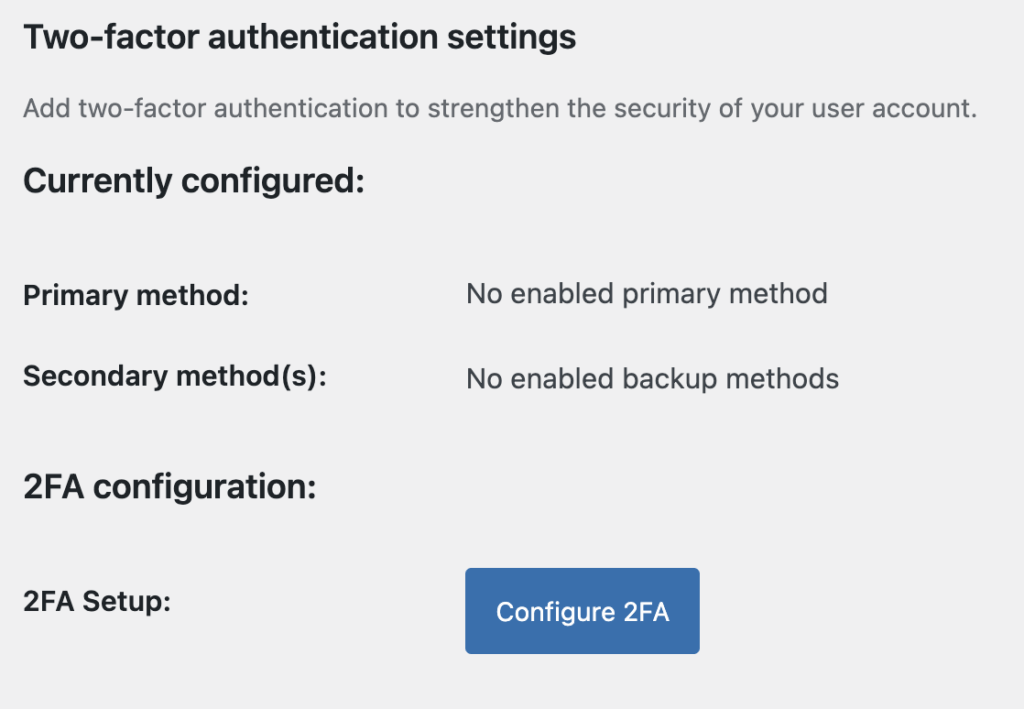
Click “Configure 2FA”. The process for setting it up is pretty straightforward if you’ve ever setup 2FA for anything in the past. There are two options:

I highly recommend selecting “One-time code via 2FA app” and not considering email. Codes mailed to your email are sent in plain text (because that’s how email works). Also, if your email is compromised, your WordPress is as well. The world is moving away from SMS- and email-delivered 2FA codes and you should as well.
You’ll need some kind of authenticator app (e.g., Google Authenticator) on your phone or other device. Then just follow the instructions.
And don’t forget backup codes! You’ll be given the option to generate now or later. I always generate immediately and store in a safe place. For me, that’s a 1Password Secure Note, but anywhere that’s safe and encrypted is a good choice. Getting locked out of your WordPress and having to muck around on the server to disable the plugin, etc. would be unpleasant so take a few seconds to prevent this headache.
Authentication
After that, 2FA just works. After the normal WordPress login, you’ll see this:
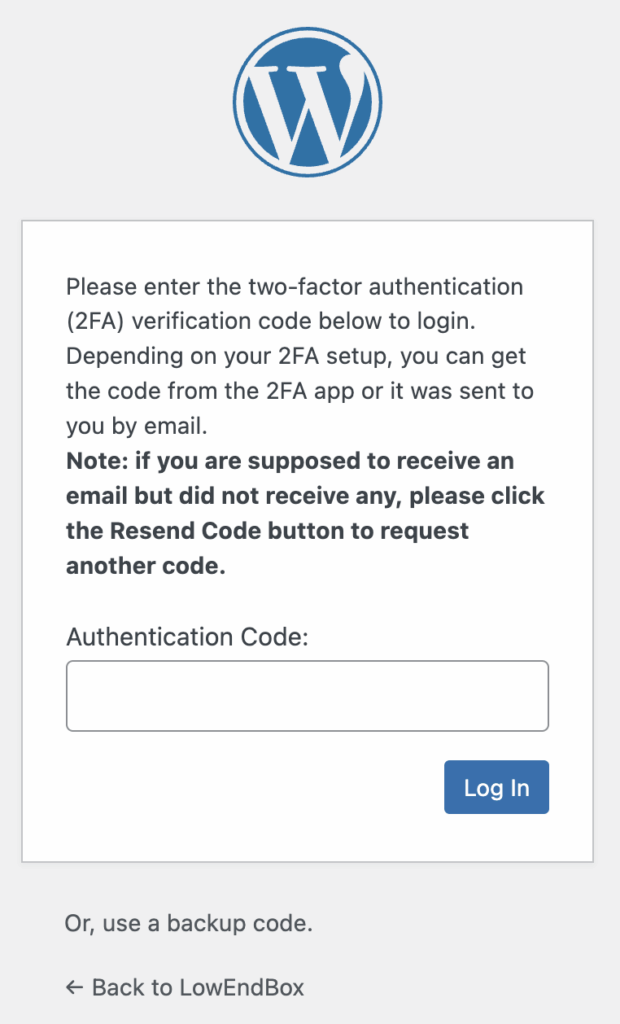
And it’s just that easy. Stay safe!

























Very practical guide Raindog! Loved how quick and clear the steps are — installing a 2FA plugin, scanning a QR, and getting backup codes makes security feel doable.