 Today we’re going to take a look at a really cool project: bashvm.com.
Today we’re going to take a look at a really cool project: bashvm.com.
This project allows you to create, modify, and manage virtual machines using – you guessed it – bash. The entire environment is coded as a bash shell script. That’s really neat!
At home, I have a modest VM environment which runs on a dedicated Protectli system with a i5-8250U CPU (as I said, my needs are modest). I didn’t have a spare physical box to setup bashvm for testing, so I decided to create a nested virtualization VM. In otherwords, a VM that itself acts as a host for its own VMs.
This is pretty straightforward, but there’s a key ‘qm’ command I had to google for. If you’re interested in doing this, here is the guide I used.
I figured up a Deb 12 system called bashvm with 4 vCPU, 16GB of RAM, a 20GB root, and a second disk at 60GB that I mounted as /data.
Then I headed over to bashvm.com and followed the step-by-step there to install bashvm. Very easy to do – just clone the repo and run the installer, which then installs 277 packages (!) on my 12.5 system.
And then you just
bash bashvm.sh
You’re presented with a delightfully minamalist menu:
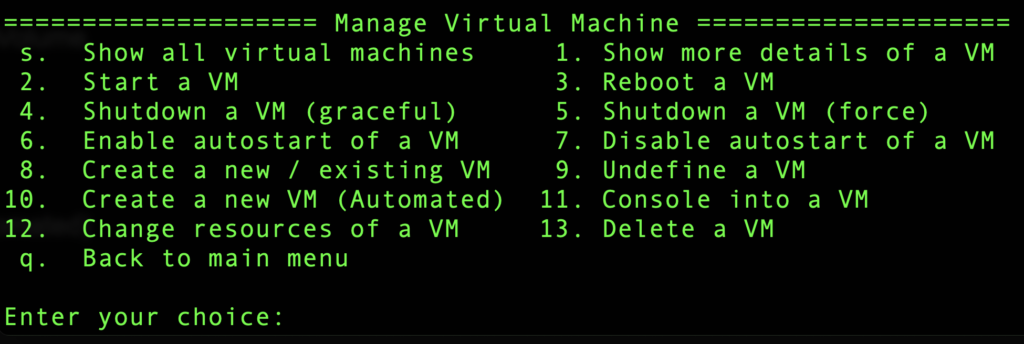
At that point, you’re ready to play.
Naturally, I just jumped into Virtual Machines and tried to create one. That didn’t work, and I figured out that the right thing to do is create a storage pool first.
I backed up and created a storage pool (“stor1”) and put it in /data:
Name State Autostart Persistent Capacity Allocation Available -------------------------------------------------------------------------------- stor1 running yes yes 58.76 GiB 633.79 MiB 58.14 GiB
With that out of the way, I was able to create a VM:
Enter your choice: 8 Enter the name for the new / existing virtual machine: vm1 Enter the amount of memory in MB (e.g., 1024): 1024 Enter the number of virtual CPUs (e.g., 2): 1 Would you like to download or use a debian 12 iso? (y/n): y Enter the storage pool name [default]: stor1 File debian-12.5.0-amd64-netinst.iso already there. Canceling re-download. Would you like to create a new volume? (y/n): y Enter the name of the new storage volume (e.g., new-vm): vol2 Enter the size of the volume (e.g., 10GB): 10GB Enter the storage pool name [default]: stor1 Vol vol2.qcow2 created Enter the network name to connect the virtual machine to [default]: Enter the mac address for this vm (nothing for auto generate): Domain 'vm1' defined from /etc/libvirt/qemu/vm1.xml Please note that there will be a vnc port automatically assigned to this vm. This is optional if needed and the ports will start at 5900 and onward.
BTW, you’ll note that the Debian 12 CD is already there. That was from an earlier attempt. To my delight, bashvm will go out and download the ISO for you and put it in your storage pool. That’s a trick enterprise grade platforms could learn!
After the above, I started the VM.
Enter your choice: 2 Enter the name of the virtual machine to start: vm1 Domain 'vm1' started ==================== Manage Virtual Machine ==================== s. Show all virtual machines 1. Show more details of a VM 2. Start a VM 3. Reboot a VM 4. Shutdown a VM (graceful) 5. Shutdown a VM (force) 6. Enable autostart of a VM 7. Disable autostart of a VM 8. Create a new / existing VM 9. Undefine a VM 10. Create a new VM (Automated) 11. Console into a VM 12. Change resources of a VM 13. Delete a VM q. Back to main menu Enter your choice: s Id Name State ---------------------- 1 vm1 running
And I could see it in ps:
libvirt+ 12406 1 10 15:40 ? 00:01:55 /usr/bin/qemu-system-x86_64 -name guest=vm1,debug-threads=on...
Next I tried to connect to the console, but unfortunately couldn’t get any further. Not sure why…
==================== Manage Virtual Machine ==================== s. Show all virtual machines 1. Show more details of a VM 2. Start a VM 3. Reboot a VM 4. Shutdown a VM (graceful) 5. Shutdown a VM (force) 6. Enable autostart of a VM 7. Disable autostart of a VM 8. Create a new / existing VM 9. Undefine a VM 10. Create a new VM (Automated) 11. Console into a VM 12. Change resources of a VM 13. Delete a VM q. Back to main menu Enter your choice: 11 Enter the VM name to console into: vm1 Connected to domain 'vm1' Escape character is ^] (Ctrl + ])
At that point, I hit return a few times but never got a response. bashvm is just calling “virsh console” under the hood, and I have a feeling I’m just not doing something right. Connecting to the host’s 5900 for vnc asked for a password, but I didn’t know it because I was never asked for it.
Well, I’m out of my depth. That’s why I buy VMs instead of trying to run my own LOL.
Still, looks like a really cool project. You should definitely check it out. I mean, what can be more LowEnd than using bash to create, configure, and manage VMs? I’m in love. 😍





















Leave a Reply