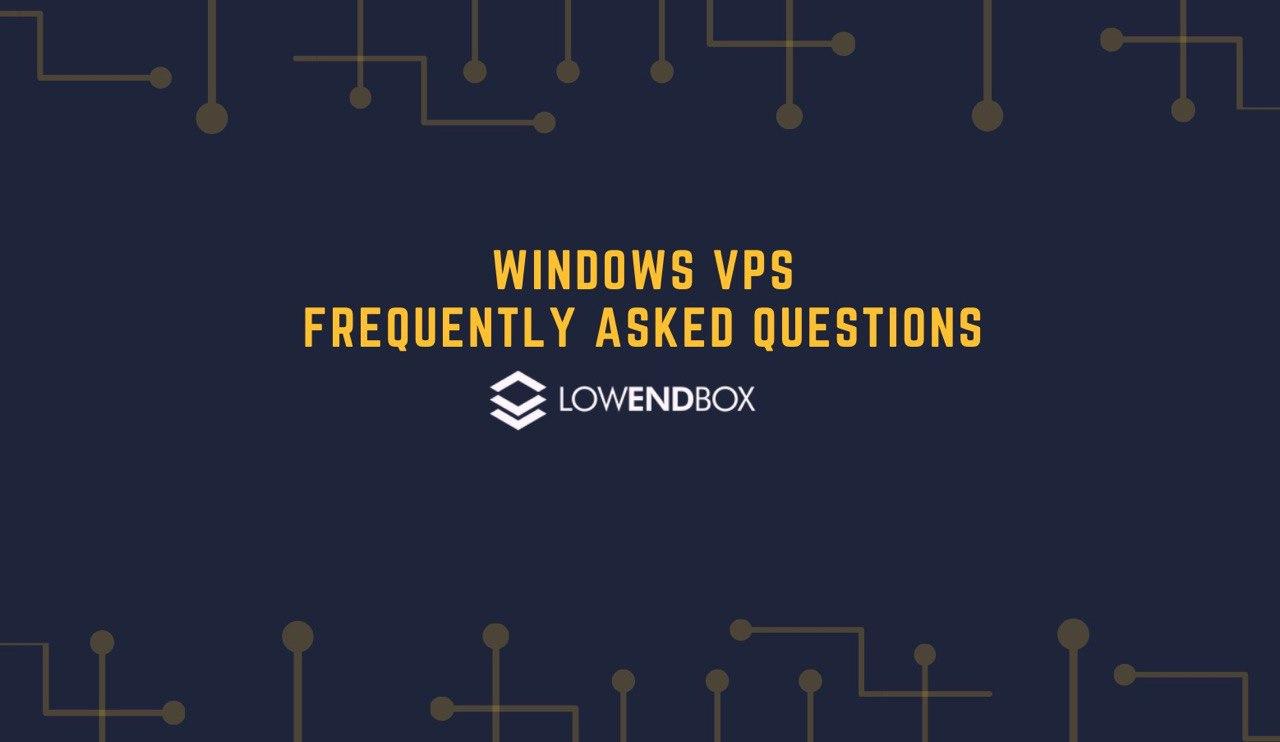 In August we continued our “Frequently Asked Questions” series with a piece about KVM VPS plans which came after the release of our major FAQ on hosting, LowEndBox and VPS plans.
In August we continued our “Frequently Asked Questions” series with a piece about KVM VPS plans which came after the release of our major FAQ on hosting, LowEndBox and VPS plans.
Today we are covering Frequently Asked Questions about Windows VPS’s because they are widely used nowadays. They can be used for numerous purposes and could be set up according to your needs. So let’s get started with the basics:
Question: Where can I find a cheap Windows VPS?
LowEndBox is a resource website that lists VPS deals under $10/month. Our blog has resources for Windows VPS available for less than $10/month. See: https://lowendbox.com/tag/windows/
Question: How do I access a Windows VPS?
Windows VPS’s are accessed using Remote Desktop Connection client. This is built-in on most Windows PC’s, and can also be downloaded for other platforms such as macOS, Android and iOS. Utilizing and maneuvering a Windows VPS is easy to use, as it comes with a graphical interface, and is similar to operating your own desktop PC, except the desktop is the server – and is accessible 24×7 with a fast Internet connection.
Question: Can I install applications on a Windows VPS?
Yes, Windows VPS include full Administrator access which means you can install and configure applications on it of your choice.
Question: Can I utilize a Windows VPS as a cloud desktop?
Yes, absolutely. A huge benefit of a Windows VPS is that you can start your work from one PC and resume it on another platform. Remote Desktop is universally supported on different platforms (i.e. Windows, macOS, Linux, iOS, Android, and more) – so you can utilize your Windows VPS as a cloud desktop — in essence, a desktop that is accessible 24×7 with a fast and always-available Internet connection.
Question: What network speeds do I get with a Windows VPS?
Generally speaking, in 2020, most Windows VPS providers include a 1Gbps network port (1000Mbps). Check the product details before ordering, most providers mention the network port speed within the product description.
Question: Can I run a gameserver on a Windows VPS?
Yes, as Windows VPS’s include full administrator access, gameservers (which support Windows) can be installed via Remote Desktop.
Question: Does it matter what OS my computer runs if I want to use a Windows VPS?
No, the operating system that your computer runs is irrelevant. Remote Desktop clients are universally supported between Windows, macOS, Linux, iOS, and Android. You can access your Windows VPS using the remote desktop software. For example, if you are a macOS user but want to run some Windows applications without having to run a virtualized environment within your local computer, a Windows VPS can be a perfect option to consider!
What brought you to this topic? Did we cover your question? If not, please ask within the comments and we’ll do our best to answer your question. We hope you bookmark our website.





















Great and informative! If there’s follow up, I’d like to clear the myth of ram usage between windows and linux vps.
I agree! Good work on putting these together.
Heres a AWESOME deal with did for LowEndTalk, so why not share it here: https://my.racknerd.com/cart.php?a=add&pid=299 AMD Ryzen 9 3900X Windows VPS with Enterprise Intel NVME in Los Angeles, instantly deployed :)