We created a popular video on LowEndBoxTV comparing popular note-taking solutions such as Obsidian, OneNote, etc. You night choose one or the other based on different features. But there’s one feature you might consider that we didn’t cover: can you run it in a terminal?
If that’s a requirement that’s of interest to you, you have one great choice: Joplin.
Joplin is a full-featured note-taking app which is somewhat similar to OneNote in its interface. However, it’s completely free (in both beer and libre senses). And while most people use it via GUI, there is also a full-featured terminal app. Let’s take a look.
Installation
On Linux or Windows, you can install it via npm. Simply:
npm install -g joplin
And to start it, just type “joplin”.
Here is what the Joplin GUI looks like:
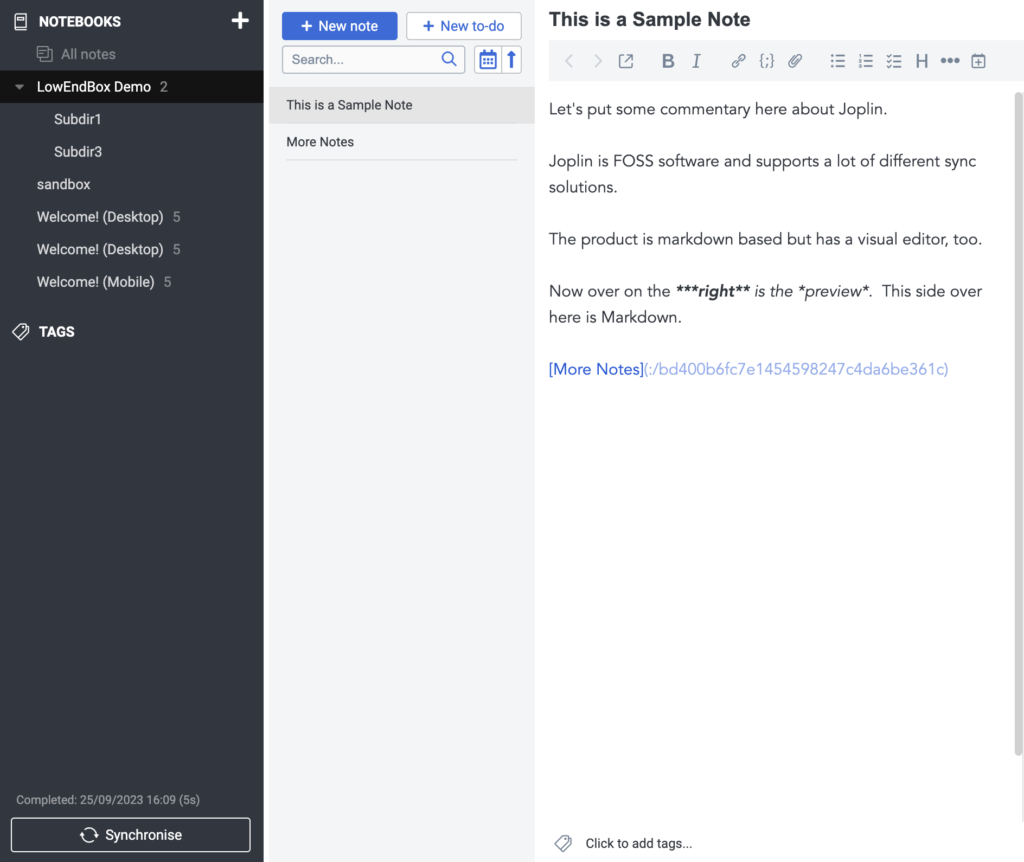
There are folder, notes, note editor columns.
Now here’s the Joplin terminal interface:
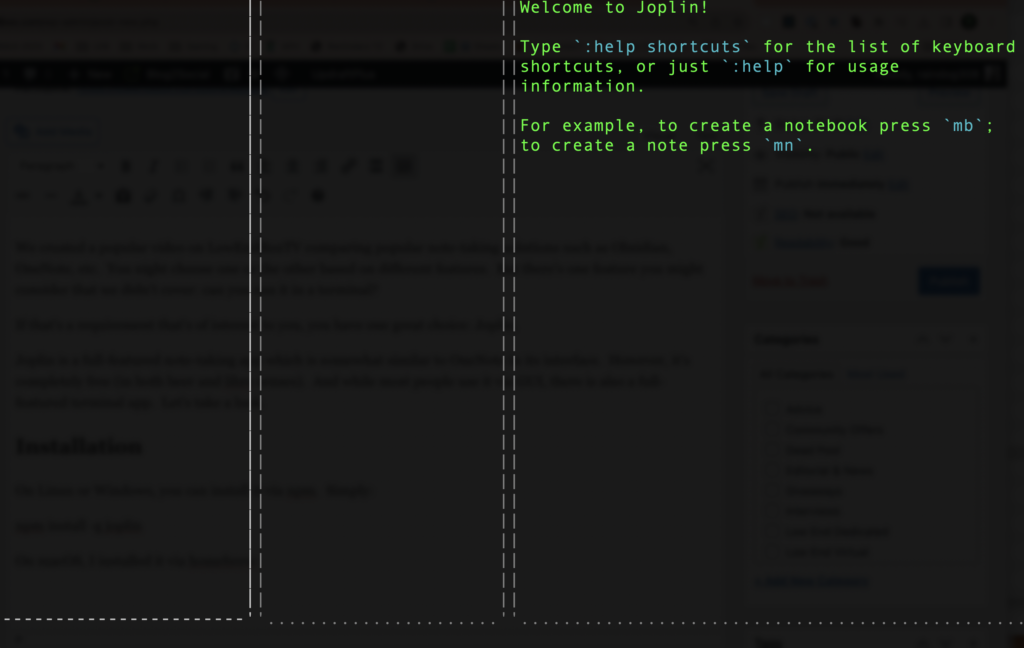
Same interface and same layout.
Let’s create a new notebook. Type “mb” (short for “mkbook”) and you’ll get a prompt:
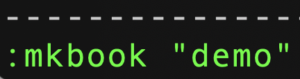
Enter the name of your book (quotes are provided) and hit return. Now it shows up in the first column. Now type “mn” (short for “mknote”) and enter the name for your note:
![]()
Here’s what the interface looks like now, with our “demo” notebook and demo note.
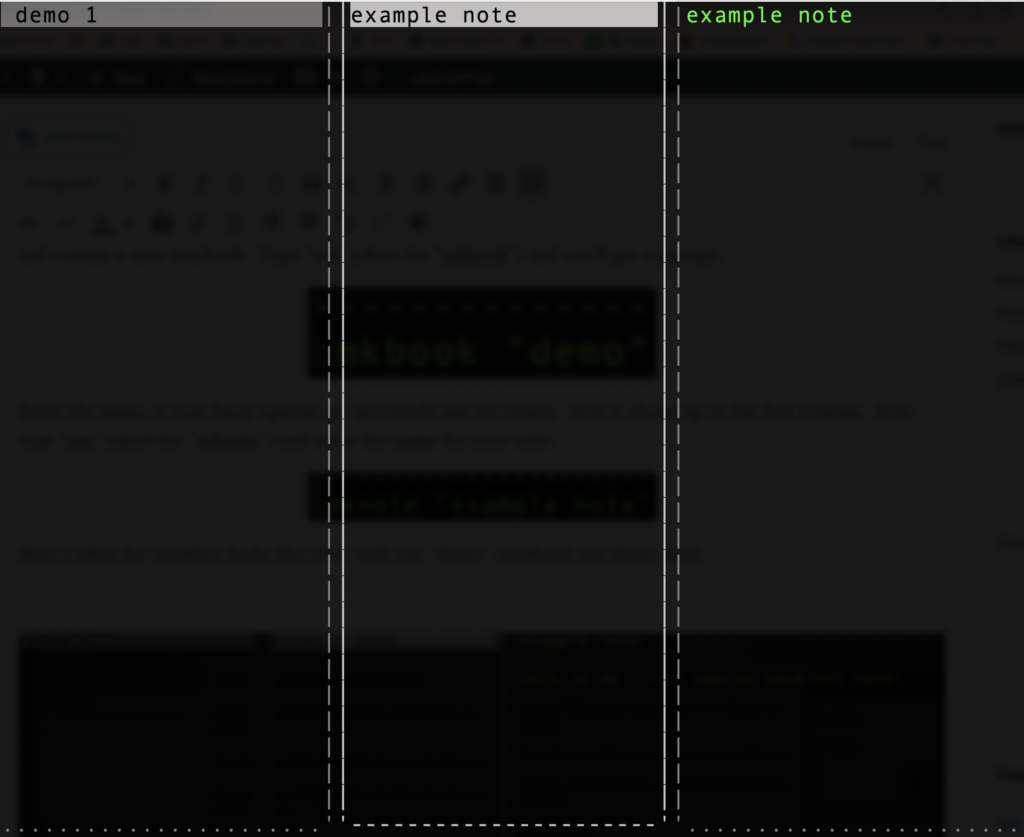
Now here’s something cool: to edit that note, I don’t use some built-in editor but rather my own preferred editor. In this case, vim.
First, tab over to the note. You can tab/shift-tab and use arrow keys to move about the columns. Once you have the note highlighted, hit enter. At the bottom of the UI, you’ll see this message:
No text editor is defined. Please set it using `config editor <editor-path>`
So type something like this:
:config editor /usr/bin/vim
Or if you prefer nano:
:config editor /usr/bin/nano
Now hit enter again since you have the note highlighted, and you’ll be in your editor, editing the note. (In this case, vim, but yours may look differently as it’s using my .vimrc settings):
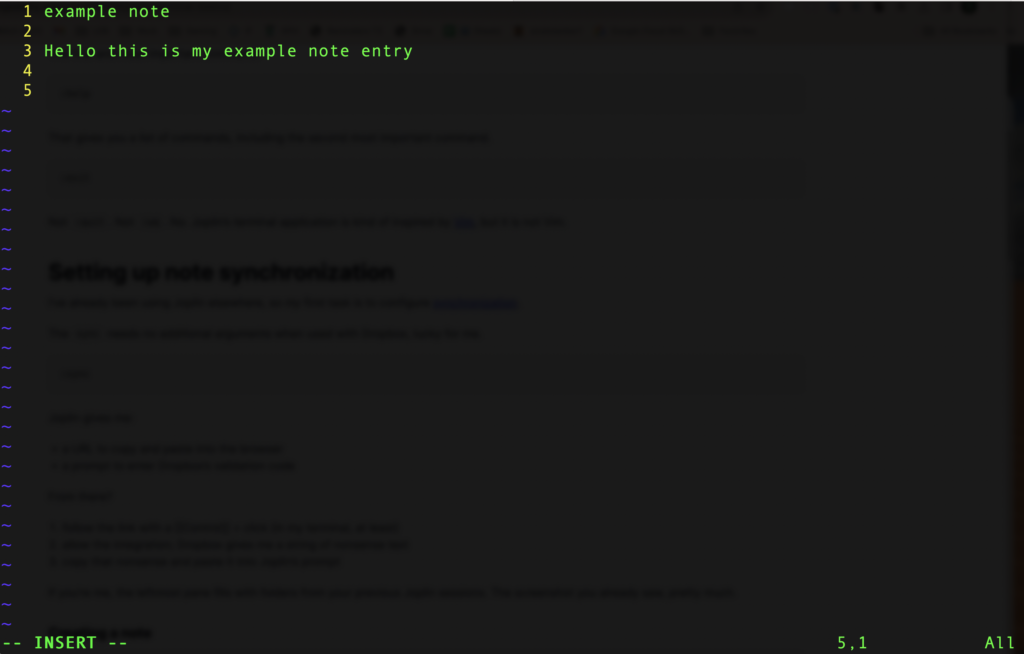
After quitting the editor, the text is updated in the UI.
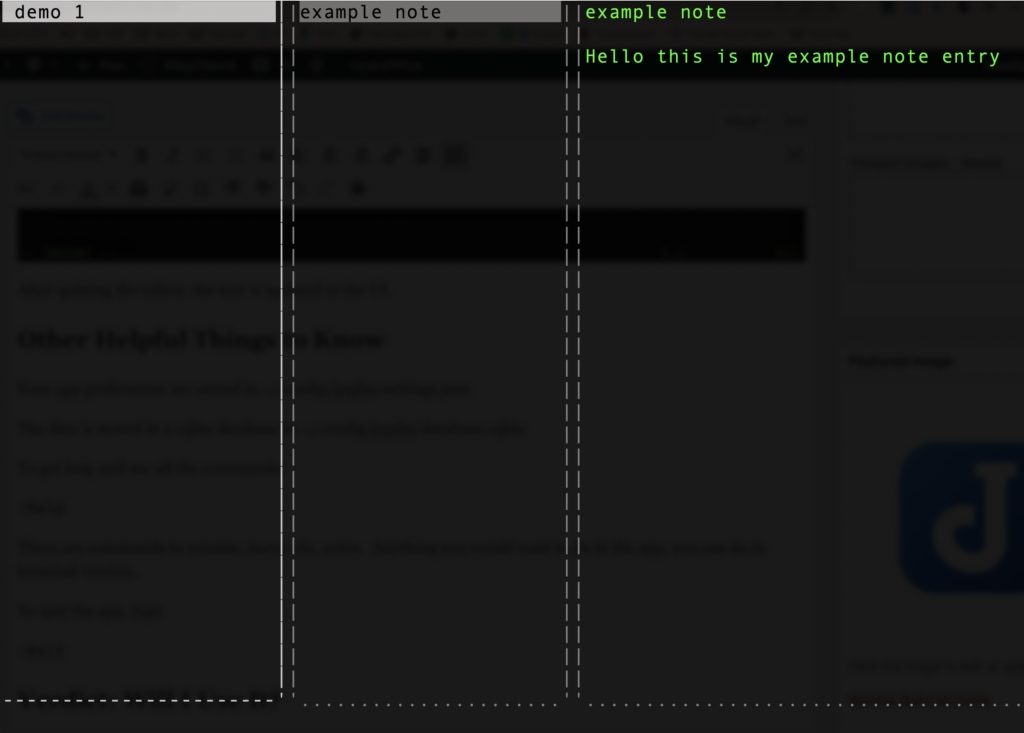
Other Helpful Things to Know
Your app preferences are stored in ~/.config/joplin/settings.json
The data is stored in a sqlite database in ~/.config/joplin/database.sqlite
To get help and see all the commands:
:help
There are commands to rename, move, etc. notes. Anything you would want to do in the app, you can do in terminal version.
To quit the app, type
:exit
Verdict: Will I Use It?
Joplin isn’t my preferred note-taking app, but I do respect it and know a lot of people like it. To be honest, if I’m sitting at my laptop or desktop, I have a GUI sitting in front of me. I’m not sure the terminal would be faster. The option to use vim instead of the Joplin GUI is attractive, but you can already do that inside the Joplin GUI. So personally, I’m not sure I would ever use this.
Still, it’s a neat option…even if all it is is a bit of cool geekery.























I have been using Joplin for almost 2 years now. Got a small VM to host the joplin server to sync with all my devices. It has encryption option also. Loving it.