This is the second part in our seven-part series on the BSD series of operating systems.
I’m using a Vultr system:
- 2 core
- 2GB RAM
- 50GB SSD
- Virtual Cloud 2.0 turned on
- Chicago
I chose Vultr for this project because it’s easily to spin VMs up and down, and because they make uploading and installing from an ISO easy. And Regular Cloud Compute because in my use cases it’s fast enough.
Let’s Get Cooking
I’ll show you how I setup the FreeBSD system. The same was done for the other operating systems.
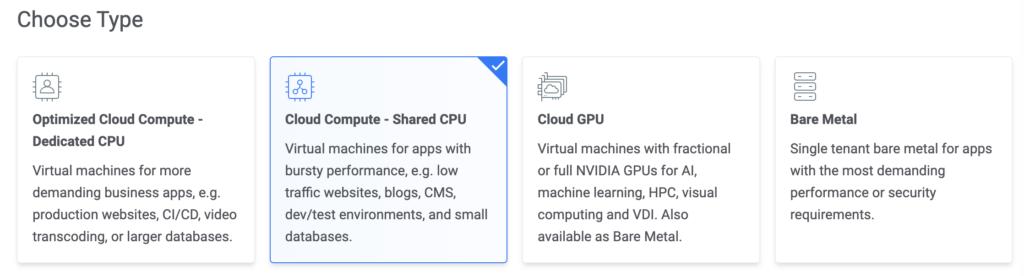
I’m going into this as I would if I was using these systems in my typical hobbyist way. I don’t need dedicated CPUs.
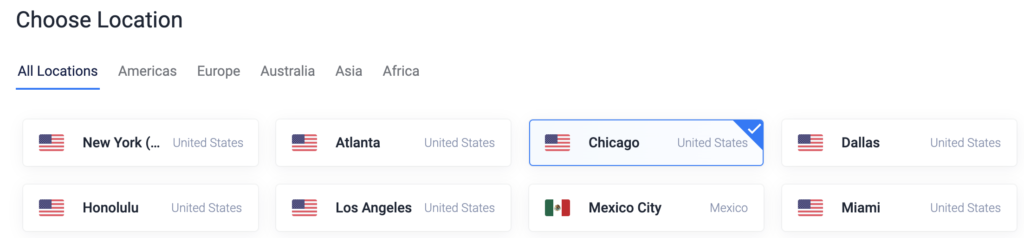
Nearby at the moment.
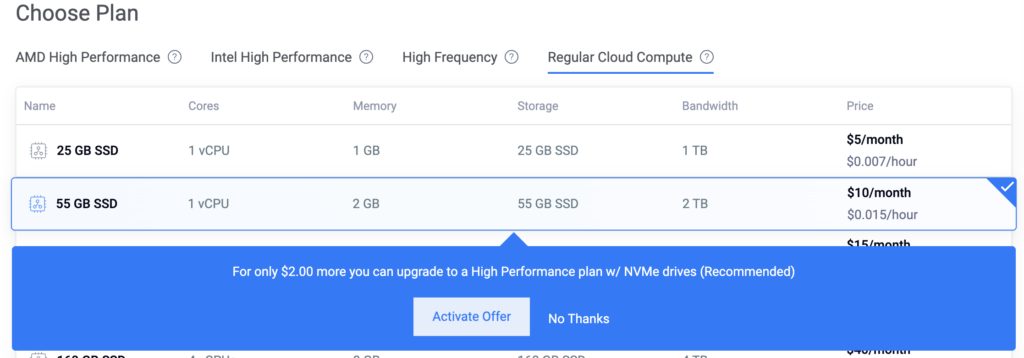
I considered more resources or better CPU but this is how I typically role. No Thanks!

Uploading an ISO was a bit of trial and error. I was using Dropbox links and that didn’t seem to work, so I just downloaded from the projects’ web sites.
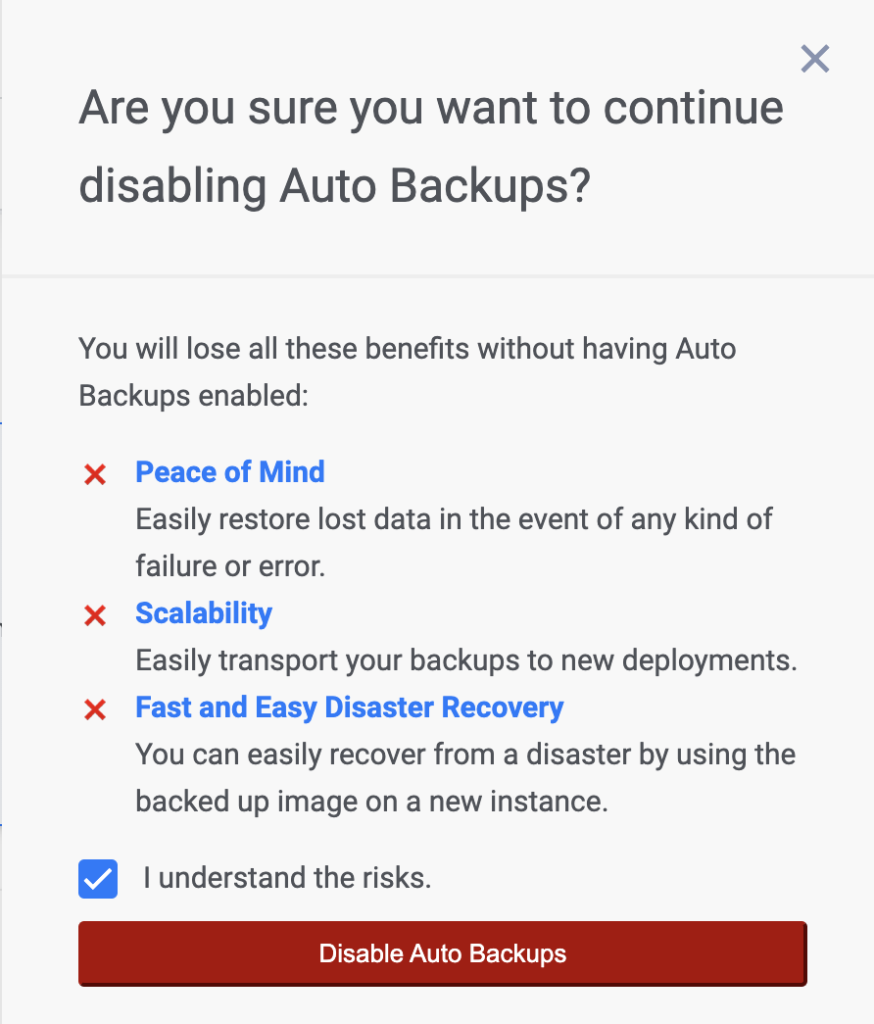
Backups? YOLO BABY!
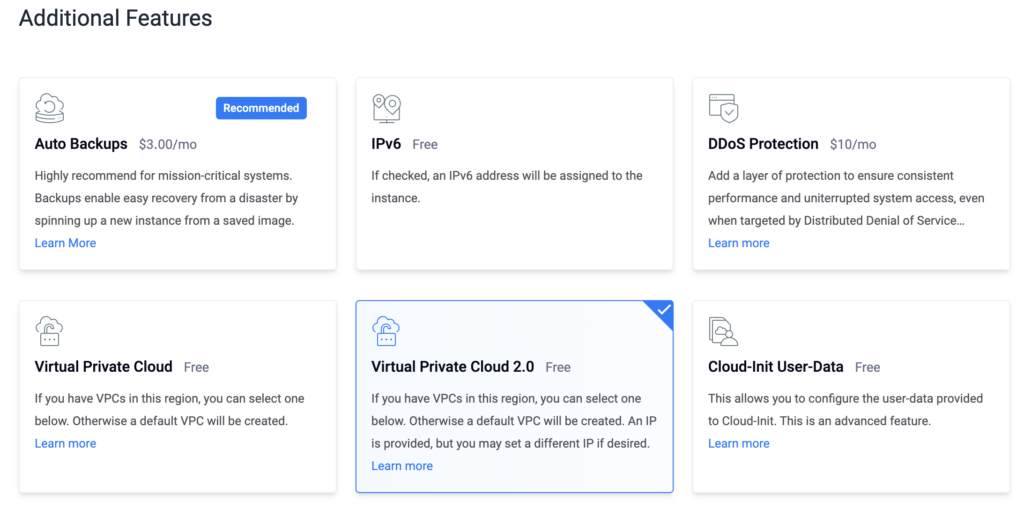
I did turn on VPC, which creates a private 10.x network, because I’d never played with that at Vultr.

Using the legendary lowend.party domain.
First up: FreeBSD!























Leave a Reply