 Although I have plenty of computing power (including my new ColoCrossing dedi, as well as numerous VPSes), I do have one computing need that is somewhat unsatisfied.
Although I have plenty of computing power (including my new ColoCrossing dedi, as well as numerous VPSes), I do have one computing need that is somewhat unsatisfied.
Customers.
Well, not “customers” in the sense that I take money from them, but over the years I’ve had various friend and family come to me and say “hey, you know about computers, how can I setup a web site?” and I’ve created a WordPress site for them. This is fine when it’s someone who just wants to host a rarely-changing brochure-type site, but when people want to get into updating things themselves beyond what WordPress provides in its interface, I have to admin user accounts, sometimes they ask about email, etc.
The classic way to solve these problems is to install a control panel, but I don’t have a cPanel or DirectAdmin license nor do I want to pay for them. So the next best thing is reseller hosting.
Enter Silicom Network. We’ve featured them many times in the past and their recent offer for lifetime hosting caught my eye. For a one-time payment of $40, I got 25GB of space, unlimited bandwidth, and Softaculous, all powered by DirectAdmin.
Now I just have to learn DirectAdmin.
See, I’ve never really admin’d any panel. I setup my own idiosyncratic Nginx/php-fpm setup that has worked forever (with some evolutions as technology has advanced). DA is a completely different. To be honest, other than installing it and clicking around for a few minutes once, I’ve never even really used DA as a user.
Well, let’s dive in!
Sign Up
Nothing much exciting to report here. I went to the link, entered the code, and paid by invoice at 4:04pm today. The confirmation in the checkout said setup would be within 5 hours, but I got my welcome email at 4:08pm – 4 minutes later. That’s pretty fast.
I was slightly confused about passwords. When I signed up, I had to chose a username and password which I assumed was for DA. Then there was a username and password for the client area, as expected. But then when I got my welcome email, it had the same username but a different password. No problem, really – just not sure when I had to pick one for DA. Or maybe I misunderstood.
Setting Up My Domain
I figure I’d start by running one of my own domains first, then setup my “customers”.
I started by clicking Manage User Packages and created an “unlimited everything” package for my own use. I don’t know if this is necessary but I remember this from reading Getting and Managing Your First 1,000 Clients in Web Hosting a decade ago.
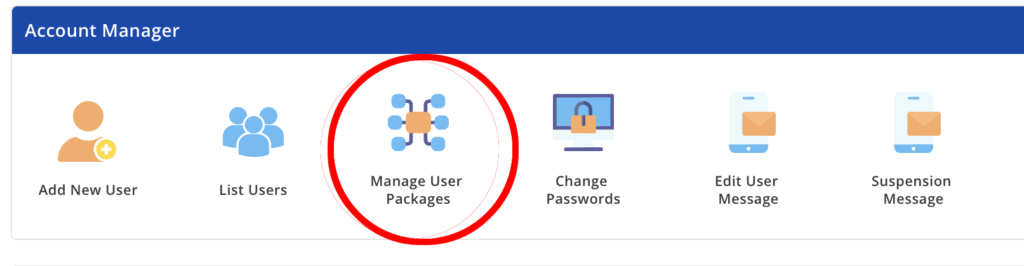
For customers, I’ll create another package with limited disk space, but otherwise leave everything else unlimited. (Note that Silicom Network does not allow overselling).
Then I clicked in the upper right to switch from my Reseller admin account to my User account, which changes the interface entirely.
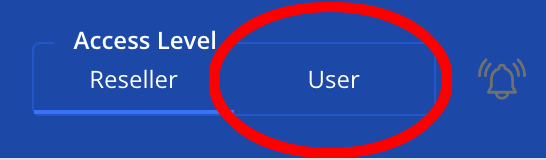
I clicked Domain Setup and then added my domain.
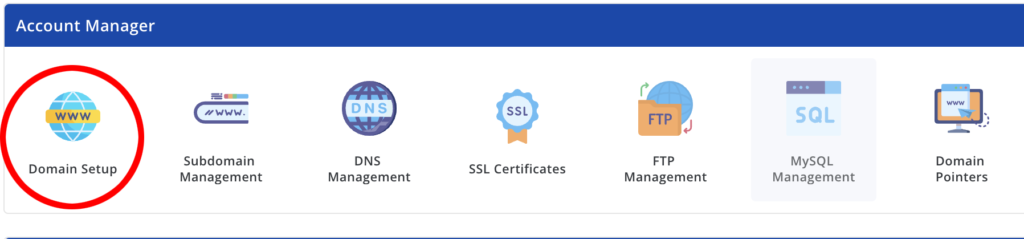
Next, since this will be WordPress, I went to MySQL Management and added a database for WP.
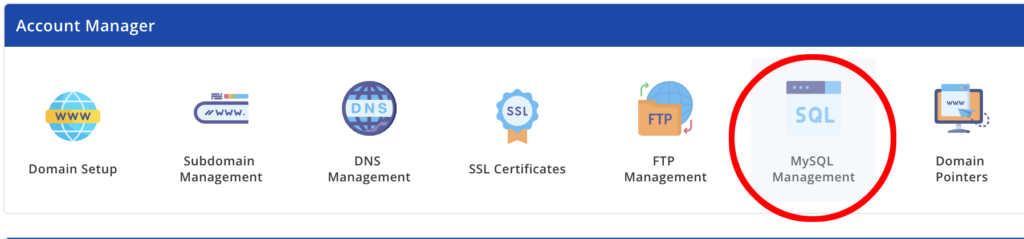
Now I could install WP through Softaculous but I’d like to set it up manually so I understand the guts of how DA works a little better.
Silicom Network doesn’t support SSH access. That’s not unusual – tons of shared hosting providers don’t, for security and support reasons, and I knew this going in. In general if the host doesn’t have a KB or FAQ that says they allow SSH, they don’t, so don’t expect it.
So my next step is to download WP, explode the tarball, and then upload it to my account. I’m not sure if SFTP is supported, so I’m going to open a ticket and ask. I’d rather use that rather than zero-encryption, 1970s protocol FTP. Stay tuned for part 2!























Leave a Reply