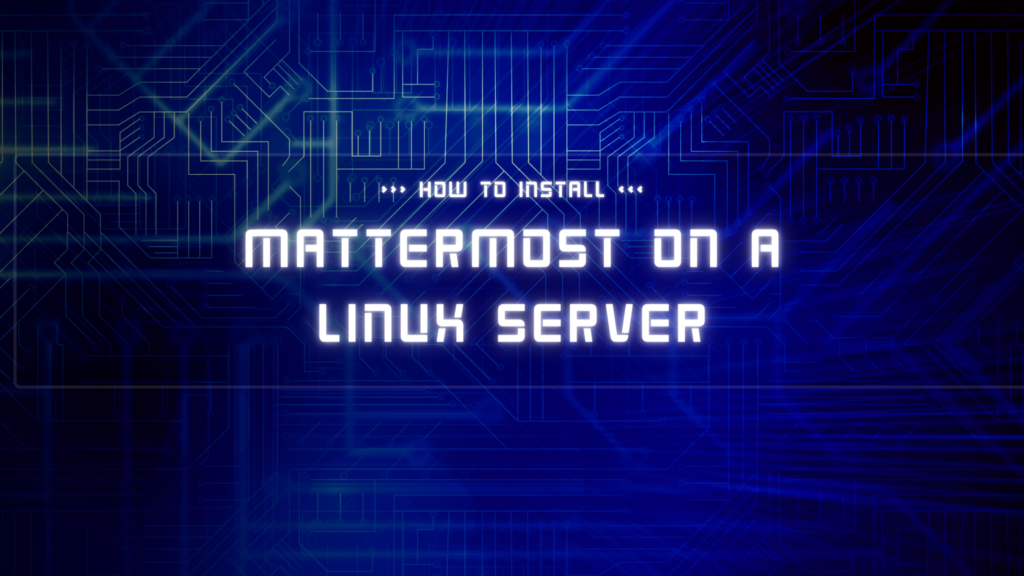
This tutorial was contributed by Dustin Cisneros from RackNerd. If you are looking for a VPS, be sure to take a look at RackNerd’s latest special offers here. They’re also perfect for running Mattermost on!
Mattermost is a free Slack alternative – it’s open source, and self hosted! You can host your own Mattermost server within a Linux VPS from a VPS provider, such as one featured right here on LowEndBox! In this tutorial, we will go over how to install Mattermost on a VPS.
In this new era of working and collaboration, an internal chat platform is so crucial for the growth of an organization. There are many that exist today, such as Slack and Microsoft Teams. However, if you’re after a self-hosted opensource solution, you should consider Mattermost! It includes advanced features such as file sharing and integrations as well.
Here are some features of Mattermost:
- Opensource
- Elegant desgin and fast
- This is widely appreciated.
- Exciting integrations
- Supports multi language
- Secure communication
- Supports major cloud platform
- Nginx integration
It’s time to look at the installation procedures of Mattermost on a Linux server. Let’s walk through it step by step.
1. Log in to the server and open a terminal and switch to root (sudo -i).
2. Download the latest version of Mattermost by using the wget utility:
wget https://releases.mattermost.com/desktop/5.1.1/mattermost-desktop-5.1.1-linux-x64.tar.gz3. Extract the package
tar xvzf mattermost-desktop-5.1.1-linux-x64.tar.gz4. Create a directory for storage
mkdir /opt/mattermost/data5. You need to create a user for Mattermost and set the necessary permissions:
useradd –system –user-group mattermostchown -R mattermost:mattermost /opt/mattermost chmod -R g+w /opt/mattermost
6. Now it is the time to configure the database.
“mmuser:@tcp(:3306)/mattermost?charset=utf8mb4,utf8&readTimeout=30s&writeTimeout=30s”7. Start the Mattermost server as the user mattermost and enable it to boot upon system boot:
sudo -u mattermost ./bin/mattermost systemctl enable mattermost
8. Start the Mattermost server using the below command.
sudo start mattermost9. Ensure Mattermost is running by visiting the below URL on your web browser (replacing VPSIP with your VPS IP address).
http://VPSIP:8065
You have successfully installed Mattermost Server! Just configure admin on the web browser URL.























How absurdly old is this tutorial?
https://mattermost.com/deploy/
7.1.2…
Thanks for pointing this out @Ty — this tutorial is recent, however, I had mistakenly copied the Linux desktop download link instead of the server link (I was in the process of writing another Mattermost related tutorial, and had gotten these two links mixed up). The link you provided is correct for this particular tutorial – which covers how to deploy a Mattermost server.
I’ll submit a request for LowEndBox to update steps 2 and 3 accordingly with the correct file name / URL.