 A popular provider that is active throughout the LowEndBox and LowEndTalk community, RackNerd, has recently introduced a new feature that we don’t commonly see available with VPS providers – at least not from a development/automation perspective. They have added the feature within their client portal to allow VPS customers to change their VPS IP address without needing to open up a support ticket manually to request it.
A popular provider that is active throughout the LowEndBox and LowEndTalk community, RackNerd, has recently introduced a new feature that we don’t commonly see available with VPS providers – at least not from a development/automation perspective. They have added the feature within their client portal to allow VPS customers to change their VPS IP address without needing to open up a support ticket manually to request it.
RackNerd’s IP replacement policy remains unchanged, this new feature simply introduces automation into the picture, to make it more seamless for customers. RackNerd’s IP replacement policy is: One free IP change if requested within the first 72 hours, thereafter it is a $3 one-time fee per IP replacement.
The new tool they developed does have a few requirements that it looks for (such as the VPS needing to be in an active status, no open support tickets regarding the VPS service to avoid any conflicts, no unresolved abuse cases, etc). It also automatically determines if you are eligible for a free IP change or not, in line with their IP replacement policy. Overall, we think it’s quite impressive for all of this entire process to be automated in such a seamless way!
And if you haven’t check out RackNerd before, you should look at their latest deals:
- Get an 840MB RAM KVM with 1TB of bandwidth and IPv4 in Atlanta, San Jose, or Ashburn (Virginia) for only $10.78/YEAR! That’s less than 90 cents a month!
- Or step up to a 1.2GB VPS with 3TB of bandwidth for only $14.98/YEAR!
- Amazingly cheap offers on 2GB RAM and 5GB RAM systems, too.
You can see their latest offers our post on RackNerd from last month. Check it out and save big!
Here are the details on their new control panel feature, copied from the official RackNerd tutorial/announcement:
We are pleased to announce a new feature that is now available for all RackNerd VPS customers — the ability to change your VPS IPv4 address via the self-serve Client Portal. This allows you to change your VPS’s primary IPv4 address, without the need to contact support.
Our VPS IP replacement policy remains unchanged – in summary, we offer a free IP change if it is requested within the first 72 hours, and it is $3 per IP change thereafter.
Please be aware that this feature is to automatically replace your main VPS IP with a new one. This is NOT to be confused with an additional IPv4 request. If you want to order additional IPs, please open a ticket with our sales department.
Requirements:
- There must be no open support tickets regarding the VPS service in question, otherwise, the Change IP button will be unavailable to avoid any conflicts
- The VPS service must be in an active status, otherwise, the Change IP button will be unavailable
- There must be no unresolved abuse cases under your account
Once you’ve ensured that you met the above requirements, please continue reading to learn how to change your VPS primary IPv4 address automatically:
Step #1: Log into the RackNerd client area at https://my.racknerd.com/clientarea.php
Step #2: Click on the Services tab, as shown in the arrow below:
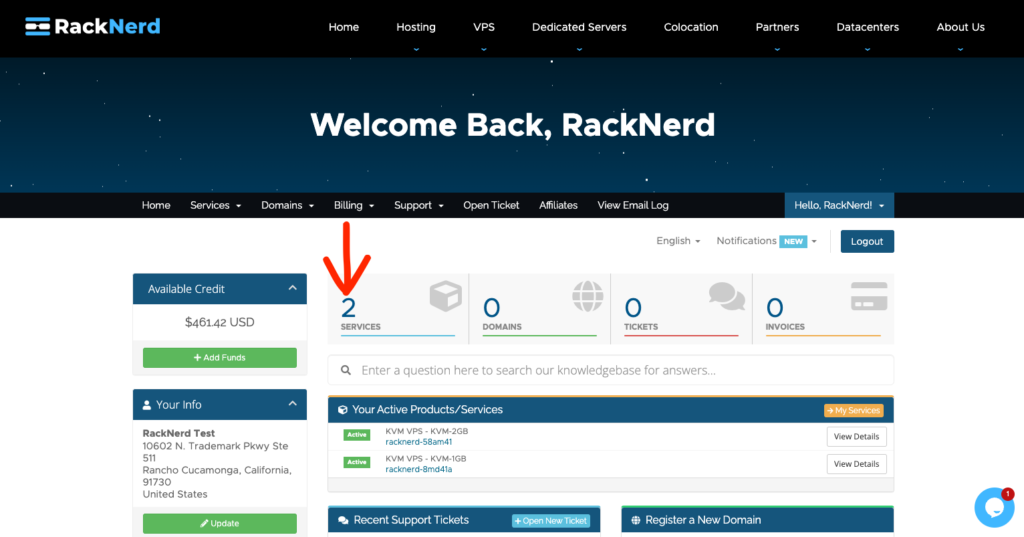
Step #3: You will now be directed to the Services List page, where you can click on the VPS you wish to change the VPS IP on. Click on it, and allow several seconds for the page to fully load.
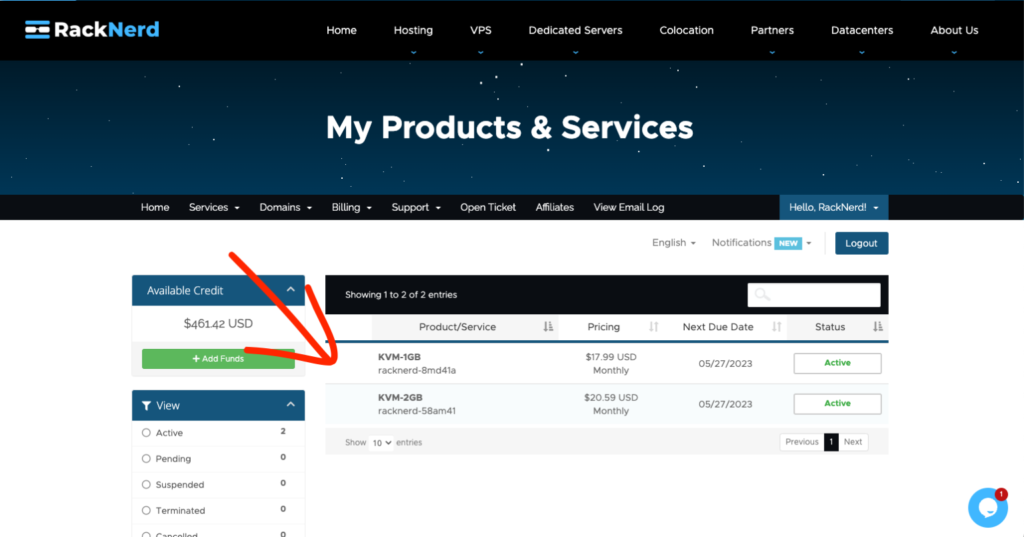
Step #4: After selecting the VPS, click on the “Change IP” button, located under the Actions section on the left-hand side (arrow shown below for reference)
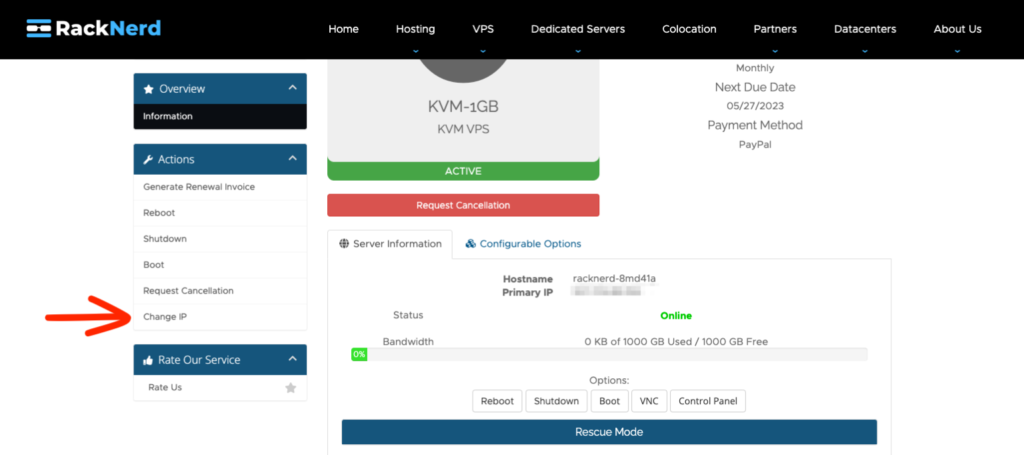
Step #5: After clicking on the “Change IP” button, you will be directed a prompt that reminds you of our IPv4 replacement policy. From here, you can either Go Back, or Proceed. In this case, press the green “Proceed” button.
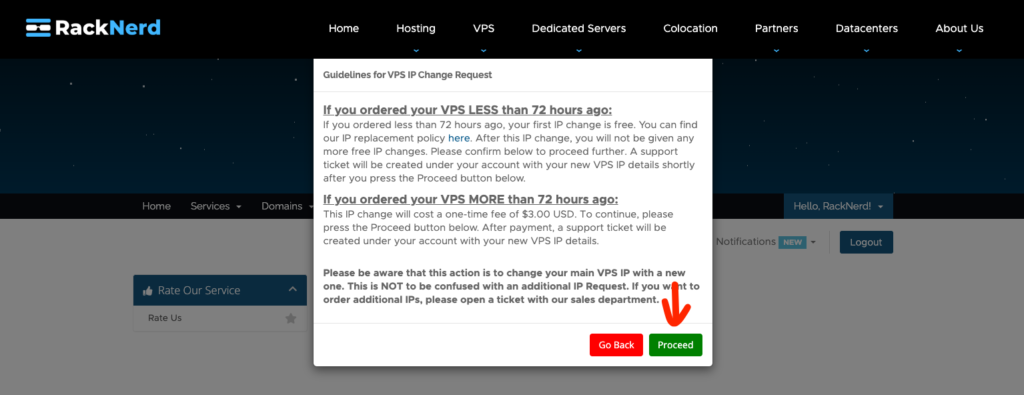
Step #6: After pressing the Proceed button, if you are requesting your first IP change within the first 72 hours, the VPS IP will be replaced automatically, and a support ticket will be created under your account with your new VPS IP details within a few minutes. If you are requesting this after 72 hours, or if you already utilized your free IP change within the first 72 hours, you will be directed to a $3 invoice. Once that invoice is paid, then the change IP request will process automatically within a few minutes of completed payment, and then a support ticket will be created under your account with the new VPS IP details.
Please note: During the IP change process, it is normal for the page to take about a minute to load. Just be patient, and hang tight 🙂
Step #7: Once it is done, head on over to the Support Tickets page, located at: https://my.racknerd.com/supporttickets.php
Click on the new ticket that was just created.
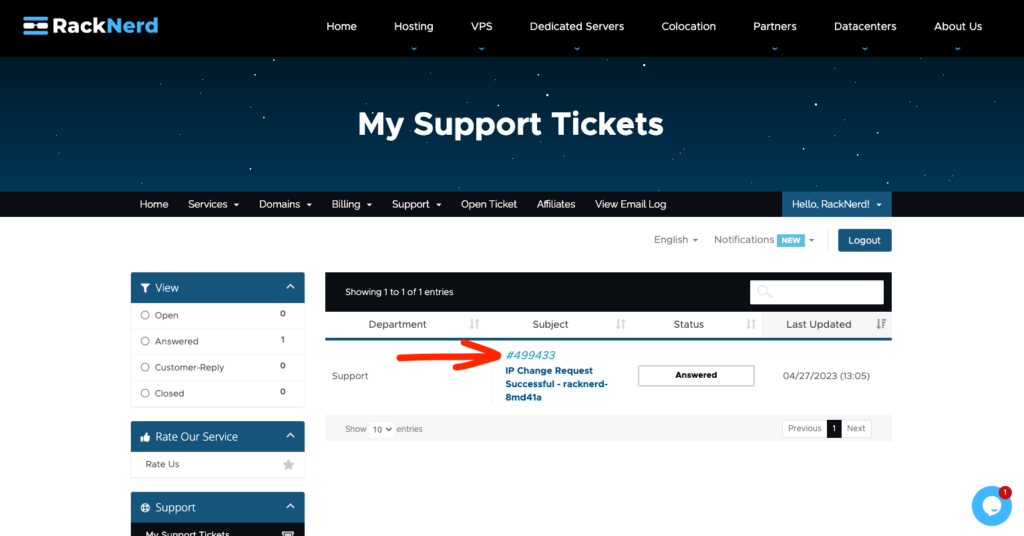
Step #8: From here you can know your new VPS IPv4 address details (you will also receive an email with this for easy future reference)
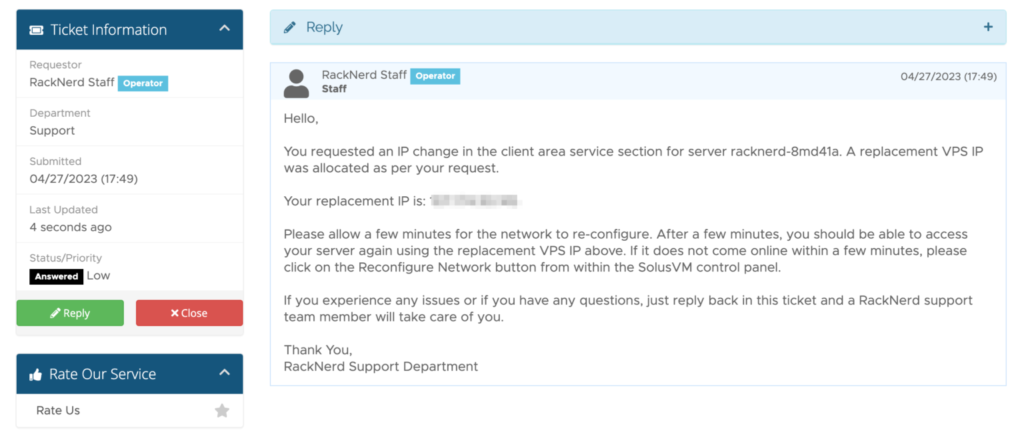
It’s great to see a provider who’s focused on providing the absolute cheapest VPS deals on the planet continue to improve their service. Check out their latest offer and let us know what you think about RackNerd in the comments below!

























Why would you want to change IP?
@Rust:
Someone in highly censored areas such as China and Iran where government blocks IP addresses would benefit the most. But in certain cases, IP might be temporarily banned or blacklisted on some services, or you may want to rotate it for security reasons and initiate a new IP-based access list.
After depositing money, they ask for documents such as ID card and bank card image
If you do not send, your service will be disabled
There is no refund
Hi Esmaeil,
Thank you for your interest in our services! I was able to look up your account based on the name you used to comment here, and after thoroughly reviewing our records associated with this name, it seems no successful payments have been recorded from your account. All we have noted are three unsuccessful credit card transactions which were automatically flagged and blocked by our payment processor, Stripe, due to elevated risk factors.
I’m confident that there might be a simple misunderstanding here. It’s likely that what you’re noticing on your end could be temporary pending charges or pre-authorization attempts which were made at the time of the transaction attempt. Please be rest assured that your card was never actually charged. Typically, these pre-authorization charges are removed within a few days or even sooner, based on your financial institution’s specific procedures. You’re welcome to contact your financial institution directly as well if you have any questions regarding their specific timeframes and procedures.
If you need any further assistance from our side, feel free to reach out to me directly via email as well, I’m always happy to help: dustin@racknerd.com