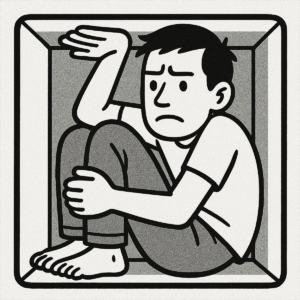 Running a VPS with a tiny 10GB disk can feel like living in a studio apartment: you need to get creative with every bit of space. Whether you’re working with budget plans or just want to maximize efficiency, Linux offers powerful tools to stretch limited storage without compromising functionality.
Running a VPS with a tiny 10GB disk can feel like living in a studio apartment: you need to get creative with every bit of space. Whether you’re working with budget plans or just want to maximize efficiency, Linux offers powerful tools to stretch limited storage without compromising functionality.
In this guide, we’ll show you how to use some techniques to make the most of small disks.
Start With the Basics: Clear the Junk
Before getting into advanced tricks, reclaim wasted space:
Remove Unnecessary Packages
apt-get autoremove --purge
apt-get cleanDelete Old Logs and Caches
journalctl --vacuum-time=7d
du -sh /var/cache/*
rm -rf /var/cache/*Find Big Files
du -ahx / | sort -rh | head -n 20Once you’ve trimmed the fat, move on to structural solutions.
tmpfs: Move Temporary Data Into RAM
Now if you have a small VPS you may not have a lot of RAM, but if you do have some extra memory (or don’t need much), you can create a tmpfs filesystem. tmpfs mounts directories in memory. This is great for temporary or high-churn data like logs or caches. Of course, it goes away when you reboot, so don’t put anything critical there.
mount -t tmpfs -o size=256m tmpfs /tmpThis moves /tmp into RAM, saving disk writes and space. Of course, you can mount other directories as -t tmps as well.
Create a Compressed Folder
If you have the option to partition your VPS, you can create compressed partitions, But most of the time with small VPSes, you’re working with a template the provider gives you. One way you can squeeze some space is to setup a directory in which all files are automatically compressed.
Keep in mind that some kinds of files compress very well, and some do not compress at all. For example, there’s no purpose in putting a bunch of mp3 files into a compressed folder (they’re already compressed). But if you had a lot of raw text data, those files would compress very nicely.
# apt -y install btrfs-progs
# dd if=/dev/zero of=/compressed.img bs=1M count=2048
# mkfs.btrfs /compressed.img
# mkdir /compressed
# echo "/compressed.img /compressed btrfs loop,compress=zstd 0 0" >> /etc/fstab
# mount /compressedAnd there you go. Now you have a directory called /compressed which will automatically compress any file you put in it. If you issue a “df -h” command you’ll see it mounted:
# df -h | grep compressed /dev/loop0 2.0G 5.8M 1.8G 1% /compressed
Let’s test it. We’re going to download the Enron email database from Carnegie Mellon University, which is 400MB compressed. We’ll uncompress it and then copy it to /compressed as an example to show that it’ll use less space there.
# wget https://www.cs.cmu.edu/~enron/enron_mail_20150507.tar.gz # tar xzf enron_mail_20150507.tar.gz # du -sh maildir 2.6G maildir # cp -R maildir /compressed # df -h /compressed Filesystem Size Used Avail Use% Mounted on /dev/loop0 2.0G 1.7G 182M 91% /compressed
So the 2.6GB of maildir is only 1.7GB on a compressed filesystem.
Keep in in mind that writing to and reading from that filesystem is going to burn some CPU for the compression work. During the above activity, the load average was 1.5 and the cp process used 37% of CPU.
Final Thoughts
A 10GB VPS disk doesn’t have to feel like a prison. Combine the above with good housekeeping practices (removing unneeded files and log rotation) and you can get a little breathing room.
What’s Your Favorite Trick?
Have your own VPS space-saving hacks? Share them in the comments and let the LowEndBox community know how you manage small disks!

























10GB is small now? I’ve got plenty of embedded (pi like) systems running on 8GB eMMCs without resorting to anything this extreme.
Journalctl BTW has settings for limiting its max disk (and ram) usage which is usually better than periodic trimming.
I was precisely playing last month creating minimal VM template for the just-released Debian 13.
A compressed btrfs root fs was one of the tricks. Result ranged 300-450M for a minimal install.
Last year I threw the kitchen sink at my cheap VPS and converted its 35GB EXT4 into a compressed ZFS. Since most of the space is used by plaintext logs (should’t logs be plaintext anyway, looking at you Systemd) the disk usage dropped from 90% to 30%. It took half a day of work though to backup the VPS, format, and restore.