 Last night, in a moment of sudden Low End Inspiration, I grabbed a Hetzner Auction Server! It’s been awhile since I had a server at Hetzner. I wanted something for a few new projects.
Last night, in a moment of sudden Low End Inspiration, I grabbed a Hetzner Auction Server! It’s been awhile since I had a server at Hetzner. I wanted something for a few new projects.
I haven’t decided what operating system will be used on the new server. Perhaps OpenBSD. So, for extra Low End fun while I was deciding, I installed Proxmox Virtual Environment (“PVE”).
PVE is used a lot on the Low End because PVE is designed as a free and open source “virtual environment” to control a group or several groups of LXC Containers, KVM virtual machines, and a storage system. Proxmox will work across multiple nodes, so it has many cloud features.
One interesting aspect of installing Proxmox on a Hetzner dedicated server is that a Google search on how to do this install reveals several tutorials, including an official tutorial from Hetzner itself. All these tutorials seem to suggest installing Debian using Hetzner’s Installimage script and then installing PVE on top of Debian.
But there is an easier way!
Starting Hetzner’s Installimage script following any of the other tutorials brings one to a screen where the operating system is selected. The default preselected first choice in the list is Debian.
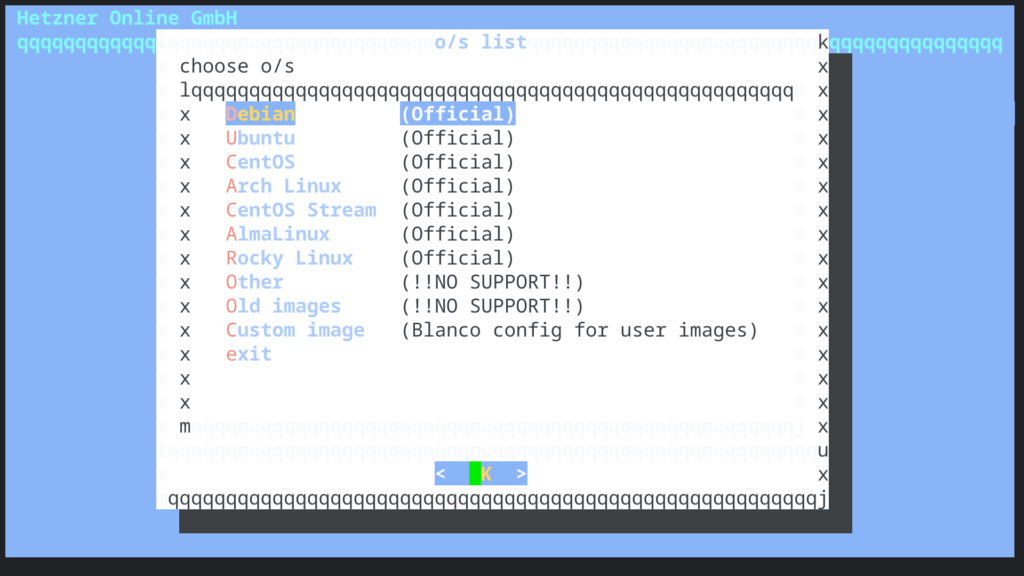
But, what happens is we sneak down the menu, note the ominous “!!NO SUPPORT!!” warning, and select “Other?”
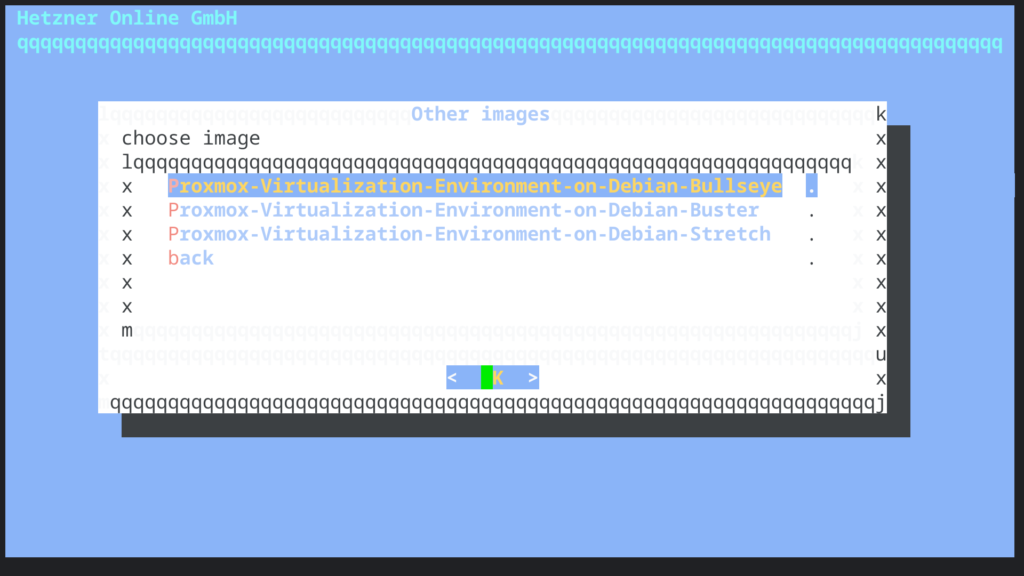
Wow! We can go straight into Proxmox without having first to install Debian and then install Proxmox on top of Debian!
The actual install is straightforward. We select a Debian version, perhaps Bullseye, the current Debian stable release.
Next, we are dropped into an editor where we can configure a few parameters. Stuff like hostname, etc. We also get to select the filesystem type and to arrange the disk partitions. Once everything is configured, press F10 (Esc then 0 also works).
The install takes a few minutes during which we get progress reports.
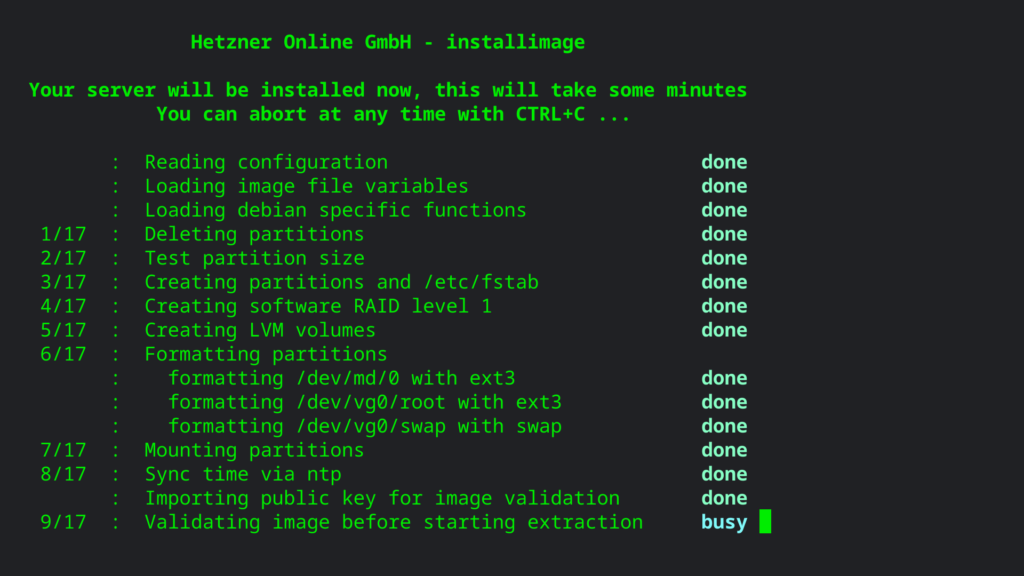
Once the install completes, we can reboot our server out of the Rescue System install environment, and Proxmox comes up! Here’s https://$Server_IP:8006
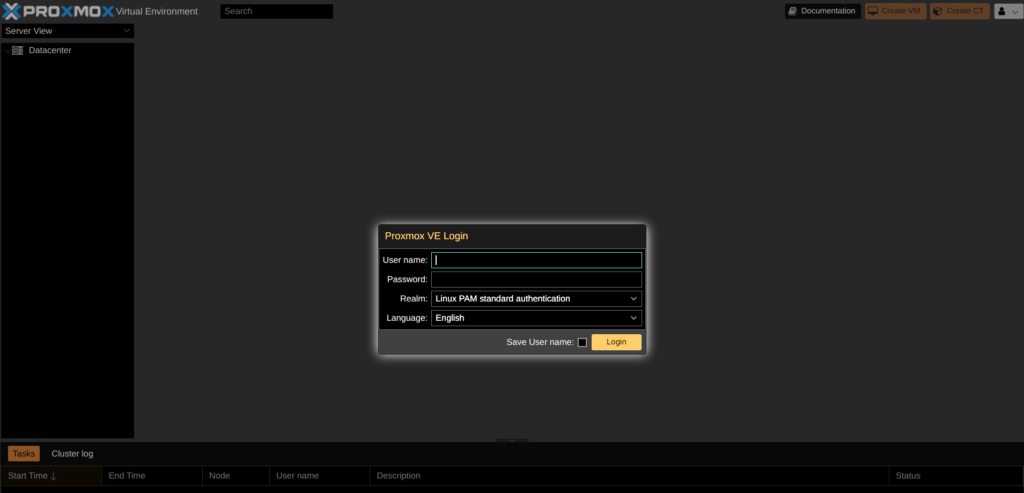
Issues To Consider
Password
If we set an ssh key to log in to our server, we might need to login via ssh and create a password for the root user before he can login to the the Proxmox GUI.
Accessing The Web GUI
The Proxmox web GUI initially requires https plus a security override. We have to obtain validated certificates to replace the original self-signed certificates. This can be done in the web GUI.
When trying to log in to the web GUI, don’t forget the “s” in “https” and don’t forget port 8006!
Security
Let’s not forget security such as fail2ban, firewall rules, and 2FA. Be careful with the firewall rules! The default is drop, so if you turn on the firewall before setting allow rules you can lock yourself out.
Additional References
Proxmox has a helpful Support Forum.
Hetzner Instalimage has a Github repository.
Proxmox has a self-hosted git repository which has a Github mirror.























Hello,
Thank you for this useful tip. I successfully install proxmox VE in few seconds.
Thales