 I have a Protectli 8250U system at home that serves as my VM host. It’s got an i5-8250U with 8 cores, 64GB of RAM, and a pair of internal NVMe drives. While I wouldn’t run VPS company on it, it’s been excellent for running my home farm.
I have a Protectli 8250U system at home that serves as my VM host. It’s got an i5-8250U with 8 cores, 64GB of RAM, and a pair of internal NVMe drives. While I wouldn’t run VPS company on it, it’s been excellent for running my home farm.
I was running Proxmox 7.0 on it and was a bit behind on updates. I also realized Proxmox 8 is out. It was upgrade time.
Step 1: Back Everything Up!
I use Synology NAS devices, so this step was easy.
First, I went to the Synology DSM web interface, clicked control panel, and then Shared Folders. I created a new shared folder with these parameters:
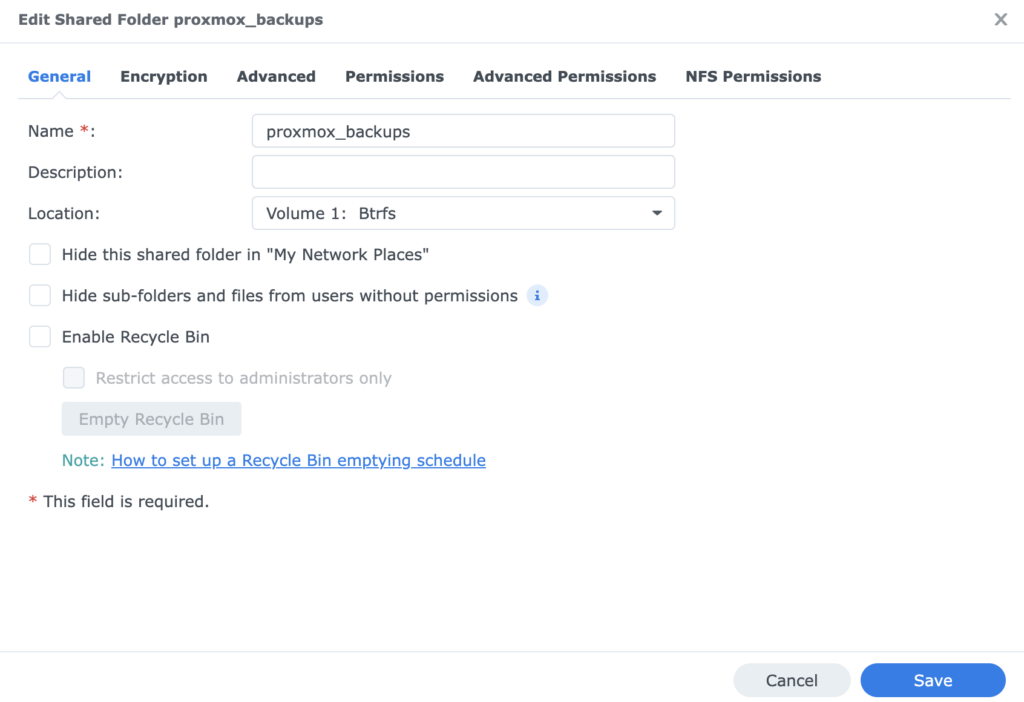
Nothing fancy. No need for the recycle bin. The only other change was under NFS Permissions:
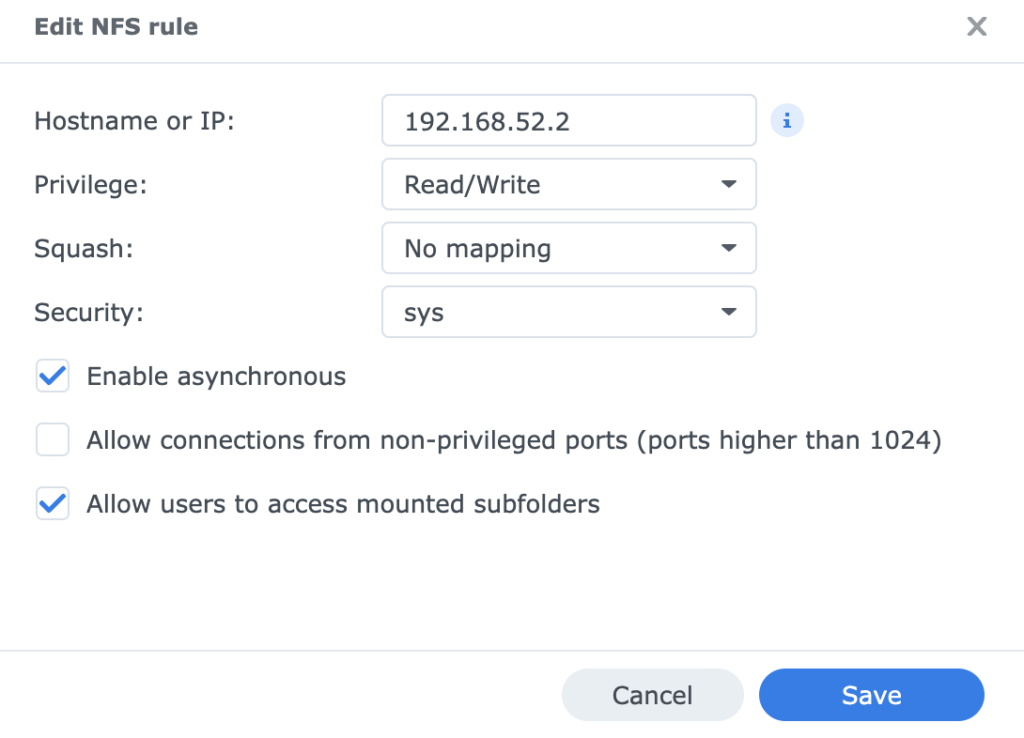
This shares the NFS drive to my Proxmox server, 192.168.52.2 in this case. Save and we’re done.
Now over on the Proxmox host, I went to Datacenter -> Storage. Click Add and select NFS.
For “ID” put whatever you like. Since the Synology I used is called “alpha,” I called it “alpha_proxmox_backups”. Specify the server, and then for Export the full path. In this case, it’s /volume1/proxmox_backups. Click Add and you’re done.
Now for each VM, you can perform a backup. Go the VM, click Backup, and then Backup Now:
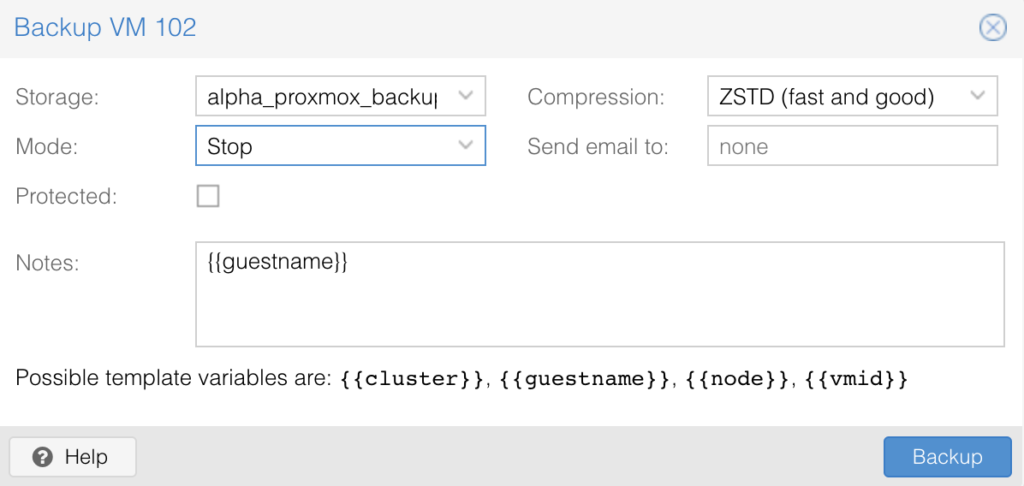
I selected Stop for Mode, which will shut down the VM, perform the backup, and then restart it. Click Backup and watch your backups run.
Step 2: Don’t Forget /etc
Just in case, I also backed up /etc. Log into your hypervisor (the Proxmox physical host) and you’ll see that the NFS share you created is mounted under /mnt/pve/<mount name>
To backup your /etc directory:
tar czf /mnt/pve/alpha_proxmox_backups/etc.20230819.tar.gz /etc
OK, we’re ready to upgrade. If something goes appallingly wrong, we can nuke everything and import the VMs, but hopefully that won’t be necessary. Find out tomorrow!





















Leave a Reply