MinIO is self-hosted S3-compatible object storage. You can set it up in minutes and your VPS will look and act just like Amazon S3 storage, compatible with many backup programs and applications. In this tutorial, we’ll setup MinIO and do so in a secure, encrypted, and maintainable fashion.
The Setup
We’re using:
- A Debian 10 VPS called storage.lowend.party
- /etc/minio for MinIO config files
- /usr/local/bin for the MinIO binary
- /data for MinIO storage
This is actually not my preferred MinIO config (I prefer to have everything MinIO-related under /minio, with /minio/bin, /minio/data, /minio/etc, etc.) However, by using the default configs, we can save a great deal of time and you can always tweak later.
Installing MinIO
You shouldn’t run MinIO as root, so let’s create a MinIO user.
useradd -r -s /sbin/nologin minio-user
Now create required directories and make minio-user the owner.
mkdir /data /etc/minio chown minio-user:minio-user /data /etc/minio
Next, we’ll download the MinIO binary:
wget -O /usr/local/bin/minio https://dl.min.io/server/minio/release/linux-amd64/minio chmod 755 minio
Now we need to specify options to pass to the systemd startup. We do this by creating /etc/default/minio and populating it as follows:
MINIO_ACCESS_KEY="storage_lowend_party" MINIO_SECRET_KEY="complex-secret-key" MINIO_VOLUMES="/data" MINIO_OPTS="-C /etc/minio --address storage.lowend.party:9000"
Obviously, you’ll want to change MINIO_ACCESS_KEY and set a significantly more complex password for MINIO_SECRET_KEY.
Next, grab the MinIO systemd unit file and put it in /etc/systemd/service:
wget -O /etc/systemd/service/minio.service https://raw.githubusercontent.com/minio/minio-service/master/linux-systemd/minio.service
If you’ve used all the config I’ve specific, this unit file will work without modification, but if you’ve changed paths, MinIO user name, etc., you’ll need to tweak this file. When it’s as you like, load it into systemctl:
systemctl daemon-reload
Configuring TLS
Before we fire up MinIO, let’s make sure our connections are encrypted. We’ll use Let’s Encrypt for this.
apt -y install certbot
Now run the certbot standalone web server:
certbot certonly --standalone -d storage.lowend.party
Enter your email, accept the terms, and decide if you want EFF spam:
Saving debug log to /var/log/letsencrypt/letsencrypt.log Plugins selected: Authenticator standalone, Installer None Enter email address (used for urgent renewal and security notices) (Enter 'c' to cancel): raindog308@raindog308.com - - - - - - - - - - - - - - - - - - - - - - - - - - - - - - - - - - - - - - - - Please read the Terms of Service at https://letsencrypt.org/documents/LE-SA-v1.2-November-15-2017.pdf. You must agree in order to register with the ACME server at https://acme-v02.api.letsencrypt.org/directory - - - - - - - - - - - - - - - - - - - - - - - - - - - - - - - - - - - - - - - - (A)gree/(C)ancel: a - - - - - - - - - - - - - - - - - - - - - - - - - - - - - - - - - - - - - - - - Would you be willing to share your email address with the Electronic Frontier Foundation, a founding partner of the Let's Encrypt project and the non-profit organization that develops Certbot? We'd like to send you email about our work encrypting the web, EFF news, campaigns, and ways to support digital freedom. - - - - - - - - - - - - - - - - - - - - - - - - - - - - - - - - - - - - - - - - (Y)es/(N)o: n Obtaining a new certificate Performing the following challenges: http-01 challenge for storage.lowend.party Waiting for verification... Cleaning up challenges IMPORTANT NOTES: - Congratulations! Your certificate and chain have been saved at: /etc/letsencrypt/live/storage.lowend.party/fullchain.pem Your key file has been saved at: /etc/letsencrypt/live/storage.lowend.party/privkey.pem Your cert will expire on 2020-09-26. To obtain a new or tweaked version of this certificate in the future, simply run certbot again. To non-interactively renew *all* of your certificates, run "certbot renew" - Your account credentials have been saved in your Certbot configuration directory at /etc/letsencrypt. You should make a secure backup of this folder now. This configuration directory will also contain certificates and private keys obtained by Certbot so making regular backups of this folder is ideal. - If you like Certbot, please consider supporting our work by: Donating to ISRG / Let's Encrypt: https://letsencrypt.org/donate Donating to EFF: https://eff.org/donate-le
Maintaining the Certs
We have a small problem, in that MinIO needs access to the certs but they’re going to change every 90 days. We don’t want the hassle of manually copying, chmodding, etc. every 90 days, so let’s automate this.
If you look in /etc/letsencrypt/live (where the certs live), you’ll see that the certs are actually symlinks, and they point to files (in /etc/letsencrypt/storage/archive) whose names change, so we can’t simply symlink to the symlink because symlink permissions aren’t really permissions. We’ll need to create a short script to solve the problem.
Put this in a file called /usr/local/bin/maintain_minio_certs.sh
#!/bin/bash cp /etc/letsencrypt/live/storage.lowend.party/privkey.pem /etc/minio/certs/private.key chown minio-user:minio-user /etc/minio/certs/private.key cp /etc/letsencrypt/live/storage.lowend.party/fullchain.pem /etc/minio/certs/public.crt chown minio-user:minio-user /etc/minio/certs/public.crt systemctl restart minio
Save it, and then
chmod 755 /usr/local/bin/maintain_minio_certs.sh
We could schedule it to run regularly, but an easier method is to link it in to the certbot service itself. This way, every time certbot updates, this script will run.
Modify /lib/systemd/service/certbot.service and add the ExecStartPost line shown below:
[Service] Type=oneshot ExecStart=/usr/bin/certbot -q renew ExecStartPost=/usr/local/bin/maintain_minio_certs.sh PrivateTmp=true
Now reload the unit file:
systemctl daemon-reload
And run
systemctl start certbot
After that, you can see that the certificates are now properly installed:
root@storage:/lib/systemd/system# ls -l /etc/minio/certs/ total 20 drwx------ 3 minio-user minio-user 4096 Jun 28 10:08 . drwxr-xr-x 3 minio-user minio-user 4096 Jun 28 09:37 .. drwx------ 2 minio-user minio-user 4096 Jun 28 09:37 CAs -rw------- 1 minio-user minio-user 1704 Jun 28 10:08 private.key -rw-r--r-- 1 minio-user minio-user 3574 Jun 28 10:08 public.crt
Starting MinIO
At this point, you’re ready to fire up MinIO:
systemctl start minio
Your MinIO server should now be running on port 9000. Start a web browser and navigate to https://your-server-name:9000 and you should be able to log into MinIO:
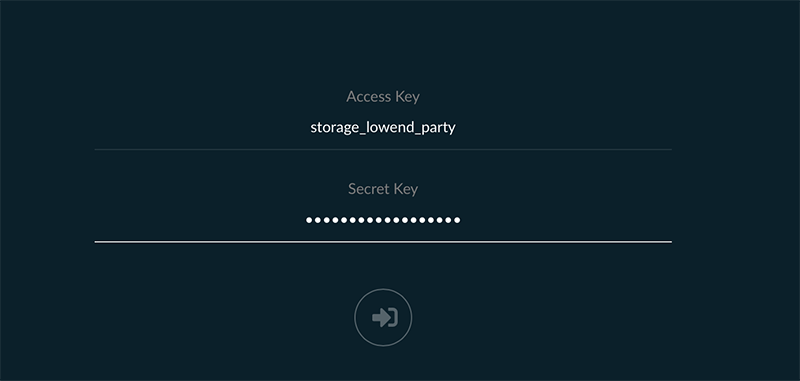
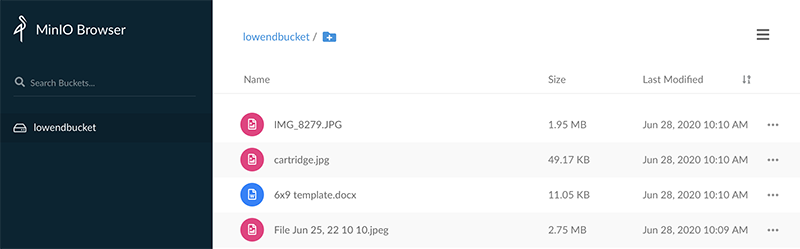





















Interesting read. I do have a couple of questions:
1. What hardware requirements are needed for MinIO – is there a particular RAID configuration needed – and what about RAM requirements?
2. Do you know if there is a Docker image that can be used instead of manual installation – and if so, can it be used on ARM processors?
Thank you.
The underlying storage scheme should be independent of Minio, whether you use RAID or ZFS or plain-ol’ UFS or ext4.
It looks like there’s a Docker image at https://min.io/download#/docker if you prefer that. The source appears to be written in Go, so I imagine it could be coerced into working on other OSes (I’m a FreeBSD/OpenBSD guy) and non-amd64 hardware (like arm64) if you have a working Go compiler there.